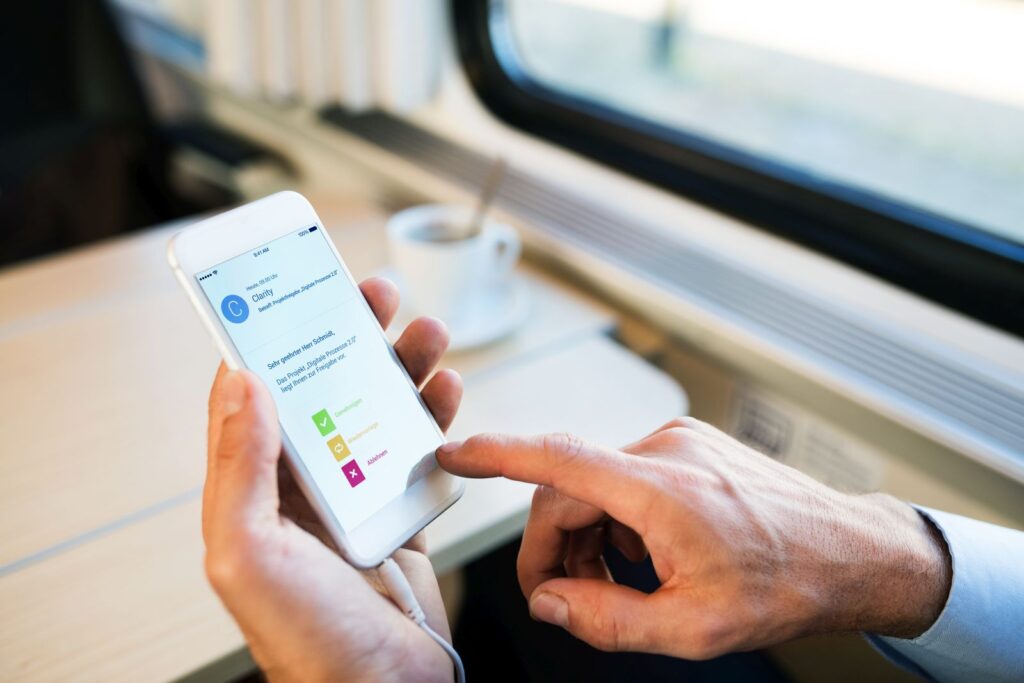Maybe you already know this feeling well: Approval is tedious but an inevitable part of project processes. In many big companies, if you want to have your new project or change request approved, the process looks like this: An approval form is printed and signed by hand, then scanned in and either sent by email or a hard copy is sent through internal mail to the next person who may then print it out once more and sign it again.
Our customized approval process in Clarity kills two birds with one stone! You can do away with such analog processes and use your existing Clarity as the central system for all digital approval processes in your company – right up to the highest company level.
True Digitalization with Clarity
Clarity Does Away with Manual Processes and Speeds Up Approvals
Digitalization is a big buzzword. Everyone is talking about artificial intelligence and inter-linked machines. But digitalization is still lacking in many businesses in the seemingly most trivial processes that have the biggest impact.
Using a module from our PPM Global Alliance partner, Rego Consulting, we have developed another solution that has turned one of our customers’ existing Clarity system into a leading digitalization instrument: the add-on itd Digital Approval.
Quick Approval via Email
Clarity as the Mastermind in the Background
You have already been able to configure, start, and manage digital processes flexibly in Clarity for a long time. Depending on the scope and budget of a project, the approval process can go as far as C-level executives. However, the higher levels of a company don’t typically work with Clarity. It is a somewhat unrealistic scenario to imagine a CEO logging into Clarity to give their approval.
Instead of bringing Clarity to your CEO, we will bring Clarity to them. In fact, we use something which all stakeholders are familiar with and also works on the go: email.
Tailored to Your Processes
- Configurable processes, content, and layout
- Subject, email text, and buttons according to your needs
- Information directly from Clarity
- No additional manual effort
Step by Step: a Sample Approval Process
1. Process Definition in Clarity
We implement your specific approval process including all relevant stages in Clarity – which information should go in which order and who the approval should be sent to. Project leaders can start this process manually or it starts automatically after reaching a certain project phase. Clarity then knows exactly what there is to be done.
2. Applications in Clarity
Let’s look at an example: Project leader Petra wants to move her project to the implementation phase and to do so she needs approval from the internal client. Due to the necessary budget, the CFO must also be involved. Petra starts the approval with one click and Clarity checks if all the necessary data is available. Afterwards, the software gives the required approval based on the project data and sends an approval email to the first approver.
3. Approval via Email
The email contains the pre-specified information from Clarity, for example, a project description, project goals, and budget details. There are also three colored buttons: green for approval, red for rejection, and yellow for resubmission. Clicking a certain button will open a specifically coded response email where an explanation can be included in the comments section.
4. Automatic Information Processing in Clarity
Clarity processes the respective response email. The underlying process then reacts depending on the decision either by sending the next approval email or telling Petra the decision.
5. Introducing the Next Project Phase in Clarity
If all approvals are given by the roles assigned in the process then Petra’s project slides automatically to the next phase in Clarity. There is also a view in Clarity showing administrators or PMO who has certain action items (open approvals) and for how long. If the approver doesn’t reply within the specified time frame, approval emails can be sent again.
All Benefits at a Glance
- Give or refuse approval with just one click via email without needing to log into Clarity
- Quick approvals and better decision-making processes for projects and change requests
- Move forward with digitalization and flexibility with Clarity to replace analog processes
- Use and incorporation of Clarity in companies right up to the management level
At Müller, the introduction of digital approval in Clarity has significantly sped up the entire process, from project request to approval. We no longer need paper, either. Everything is now mapped digitally. Now you can see quite transparently where an approval is pending and whether an action is still needed.
Make Your Clarity Unbeatable!
Benefit from itdesign's tips and tricks directly from practical experience for your Clarity use. From simple configurations to individual further development, our solutions are based on 20+ years of experience with Clarity and more than 130+ customers.

Read Next

Interview: From Analogue Checklists to Digital Approval with Clarity at Müller Group