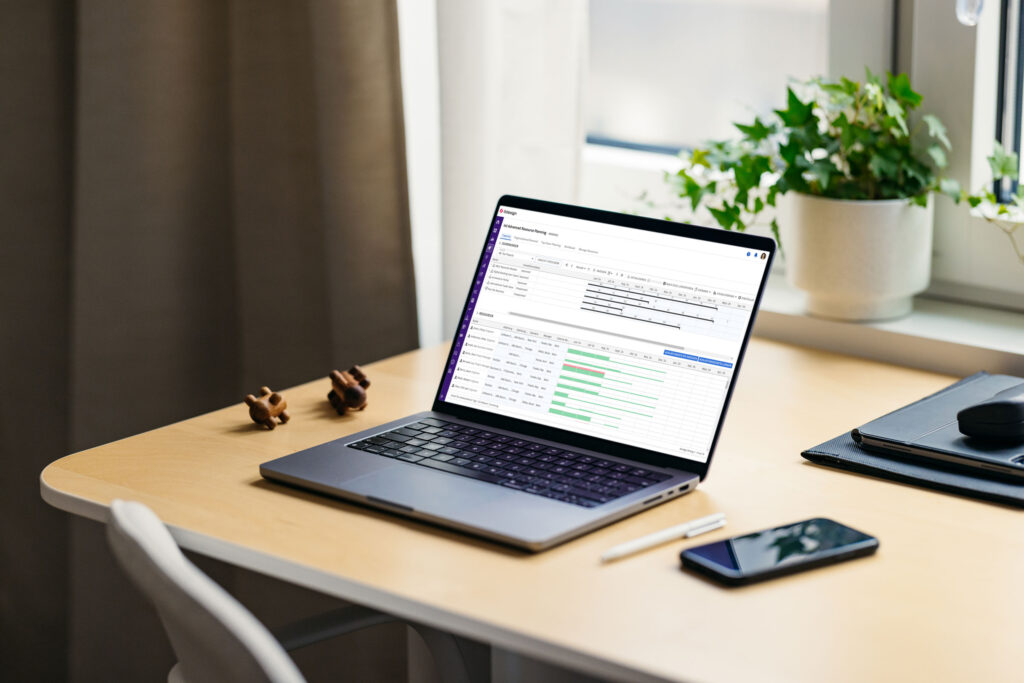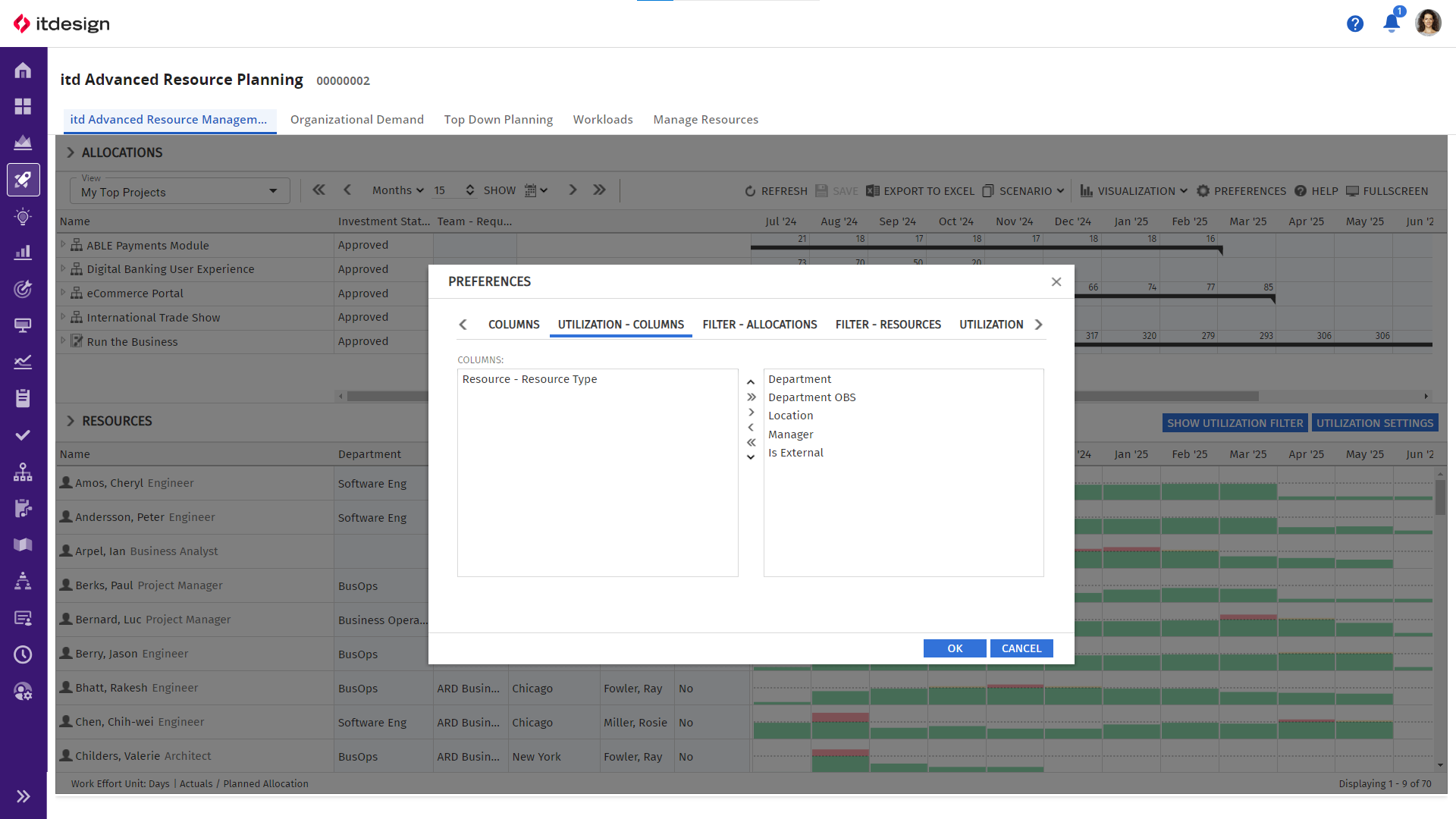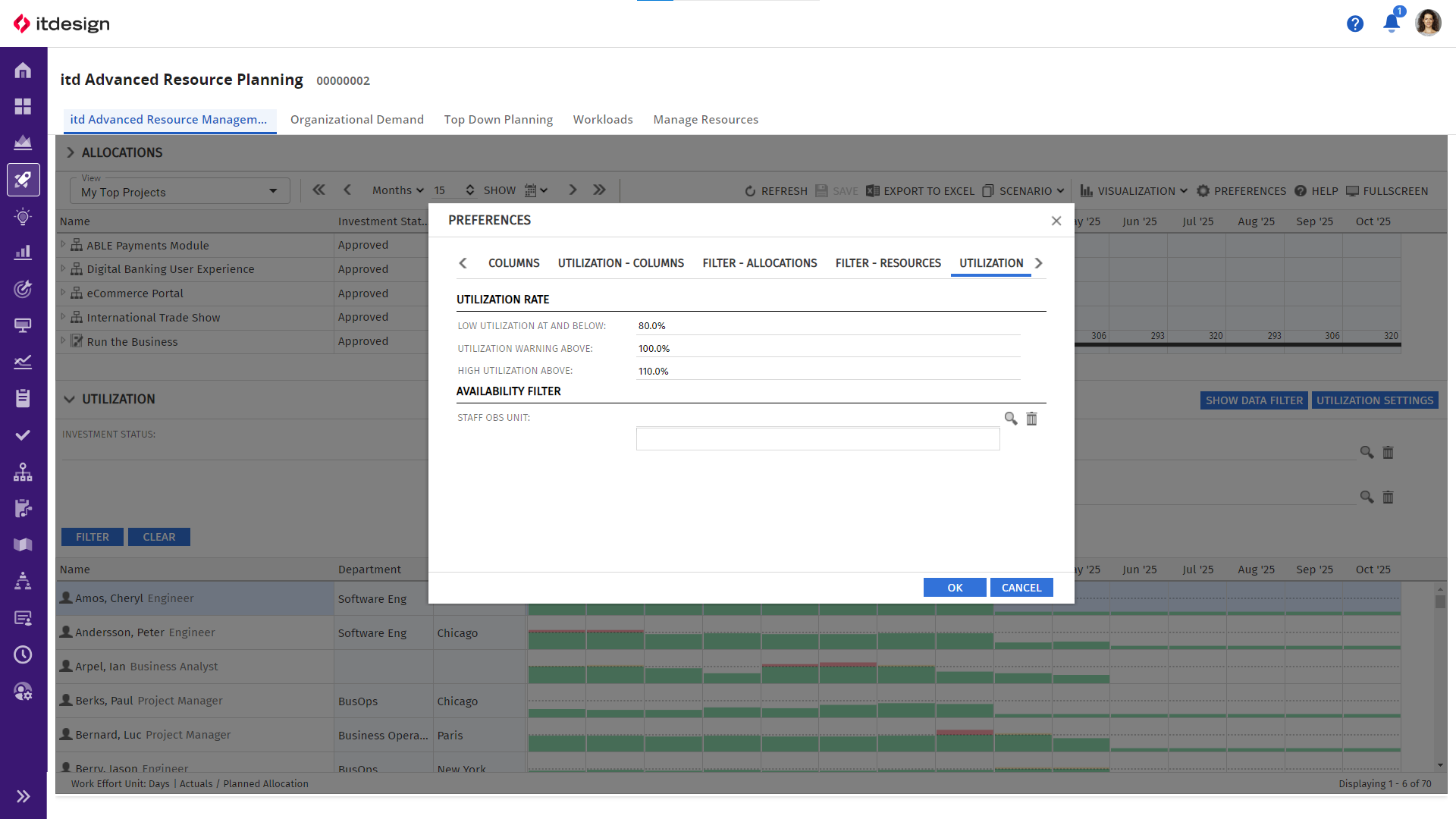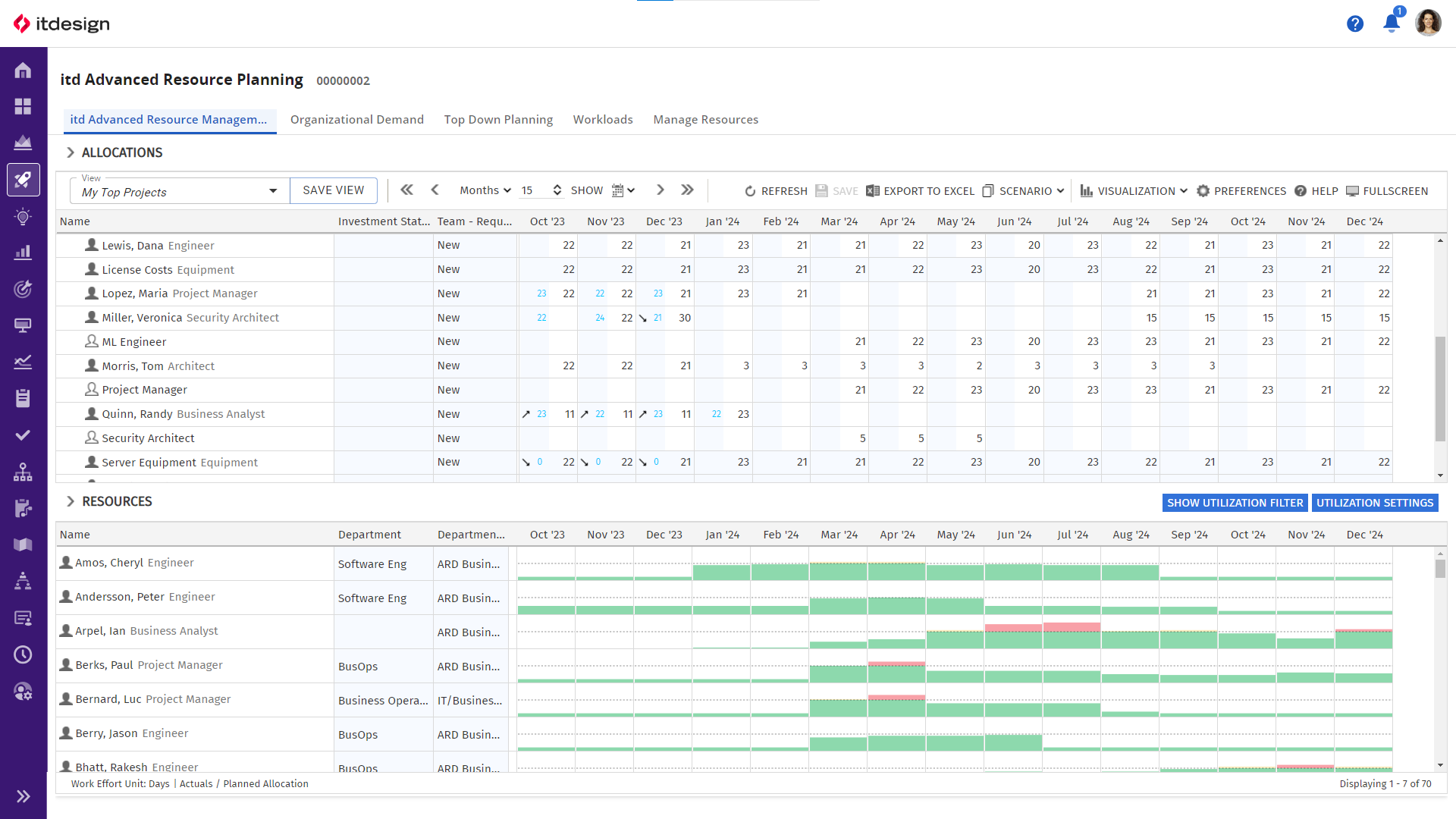The highlight feature of the new release 12.0.0 allows you to display additional resource information as columns in the resource section, making resource planning even more precise.
The new release has many exciting functionalities in store for you: Information on the department and location of a resource, helpful filters for capacity utilization, trend arrows in scheduling, and much more. We have summarized the highlights for you.
Greater Flexibility in Resource Management
To ensure a quick overview, the following columns are available as standard:
- Department (organizational unit to which the resource belongs)
- Department OBS (detailed hierarchy structure within the department)
- External resource (marks resources that are sourced externally)
- Location (location of the resource)
- Manager (manager responsible for the respective resource)
The columns included in the standard version 12.0.0 can be viewed and added to in the investment views under Settings > Utilization – Columns. The addition of further information makes it even easier for you as a resource manager to find the right resource for a project or initiative.
If additional columns not included in the standard are required, users with ARP admin rights can enable additional columns via the list of attributes.
Optimized Functionalities
1. New Possibilities with the Utilization Filter
Another major new feature of version 12.0.0 is a dedicated utilization filter. The utilization filter can be used as an alternative, additional filter option in the lower area of the resources.
Utilization, which was previously only available in the settings tab under Settings > Utilization, has now been integrated into the resource selection. This change not only provides an intuitive structure, but also makes it easy to switch between the normal resource filter and the utilization filter. As a resource manager, you can now easily filter by requested resources or resources of a location.
Whether in assignment by investment or assignment by resource mode, you can now navigate and filter more intuitively and efficiently to get exactly the information you need.
Filtering by Staff OBS unit under Settings > Utilization remains as a separate filter, as only resources and teams are filtered here. The added value: If required, you can filter separately by workload and availability.
Existing configurations in previously saved views can be adopted accordingly. ARP admins now have the option of adding additional fields to the workload filters. With the new Include in workload filter setting, you can even add custom filters to tailor your planning processes even more precisely to your needs.
2. New Trend Arrows: More Clarity when comparing Planned and Actual Values
In Release 12.0.0, trend arrows can now be used to compare left and right cell values. For example, trend arrows can be used to compare actual values with planned allocations or assignments and suggest a future planning trend.
If the values match, no arrows are displayed. If the actual values are significantly lower than the planned values, the trend arrow recommends adjusting the planning downwards and points downwards (and vice versa).
The trend arrows can be activated under Visualization > Trend arrows. The threshold values from which the trend arrows are used can be adjusted under Layout > Settings.
Optimized Usability
1. Global Filters for Customizing Investment Types
In the new release, ARP admins can define specific investment types for the respective view modes. With a specially created search option list, admins can define specific investment types and specify in which view modes they are visible.
The respective view modes, which contain at least one configured investment type, then only display the configured investment types. All other investment types are filtered out and no longer displayed in the view mode. This allows you to maintain an overview and benefit from more precise control of your investment views without losing flexibility in other modes.
For view modes that do not contain a configured investment type, all investment types are displayed as usual. This special configuration only affects the global standard views.
2. Further Color Options with Higher Contrast
To adapt the color scheme to your needs, a color scheme with high contrast can be set in the new version. Under Layout > Settings, higher contrast colors can be activated and help to better differentiate between actual values and plan values. This option is browser-specific and therefore affects all views.
3. Display and edit your own OBS fields
In the new version, custom OBS fields can be displayed and edited. This helps users to filter better.
Further Improvements
- The security vulnerability that allowed SQL injection has been fixed.
- The scroll bar, which in some cases jumped to the left when entering assignments, now retains its position.
- Expanding investments now works fully again.
- It is now possible to fully collapse dialogs.
Requirements
- For technical reasons, itd Advanced Resource Planning version 12.0.0 requires Clarity version 16.0.3 or higher.
- Clarity version 16.1 or newer is required to use the roadmap mode in itd Advanced Resource Planning.
Important Note
A Pentest revealed the possibility to execute an SQL injection via itd Advanced Resource Planning. We are now preventing this. Although an actual SQL injection required an active Clarity session, we strongly recommend upgrading to itd Advanced Resource Planning 12.0.0.
Further Information
Release Notes
User Manual
Get Your Upgrade Now!
Do you want to further simplify your resource planning? We would be happy to advise you on the options that the new version of itd Advanced Resource Planning makes available to you and upgrade you to the latest version.

Read Next
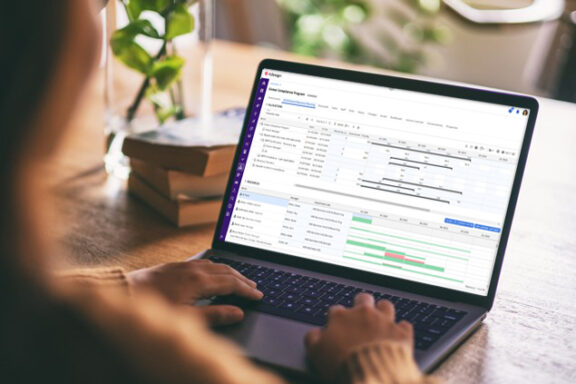
Discover New Functions of the itd Advanced Resource Planning 12.1.0