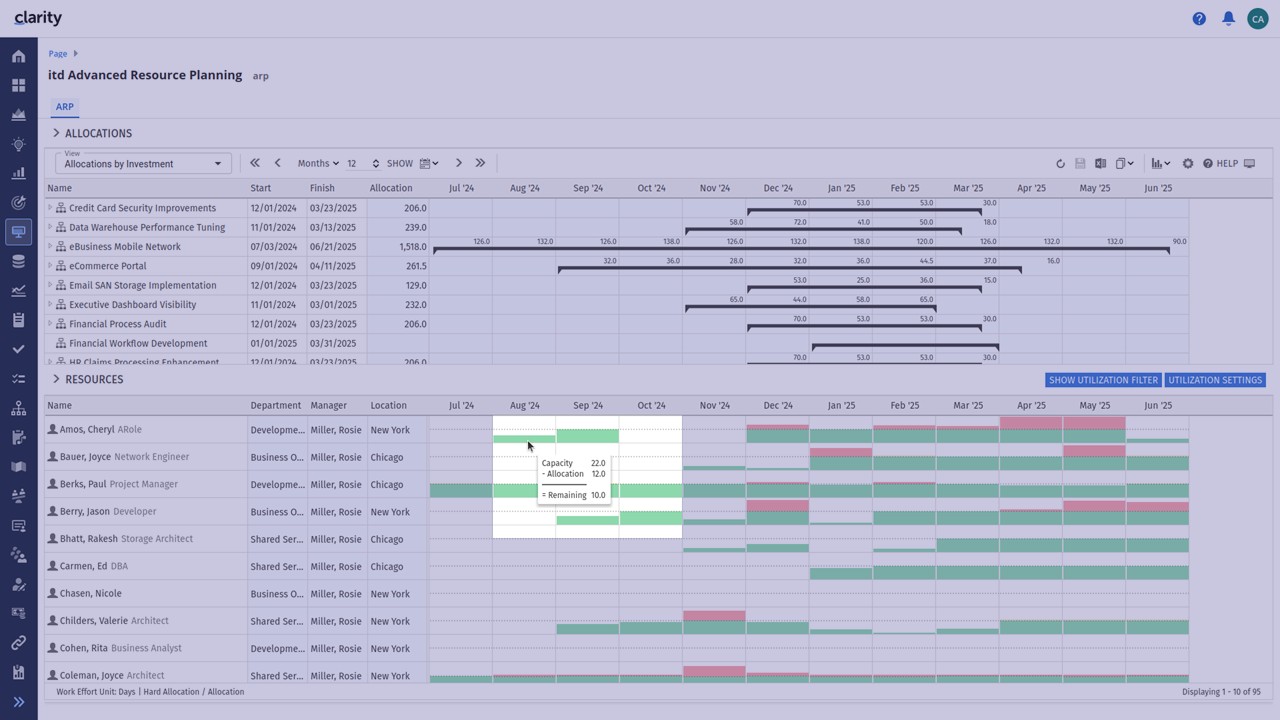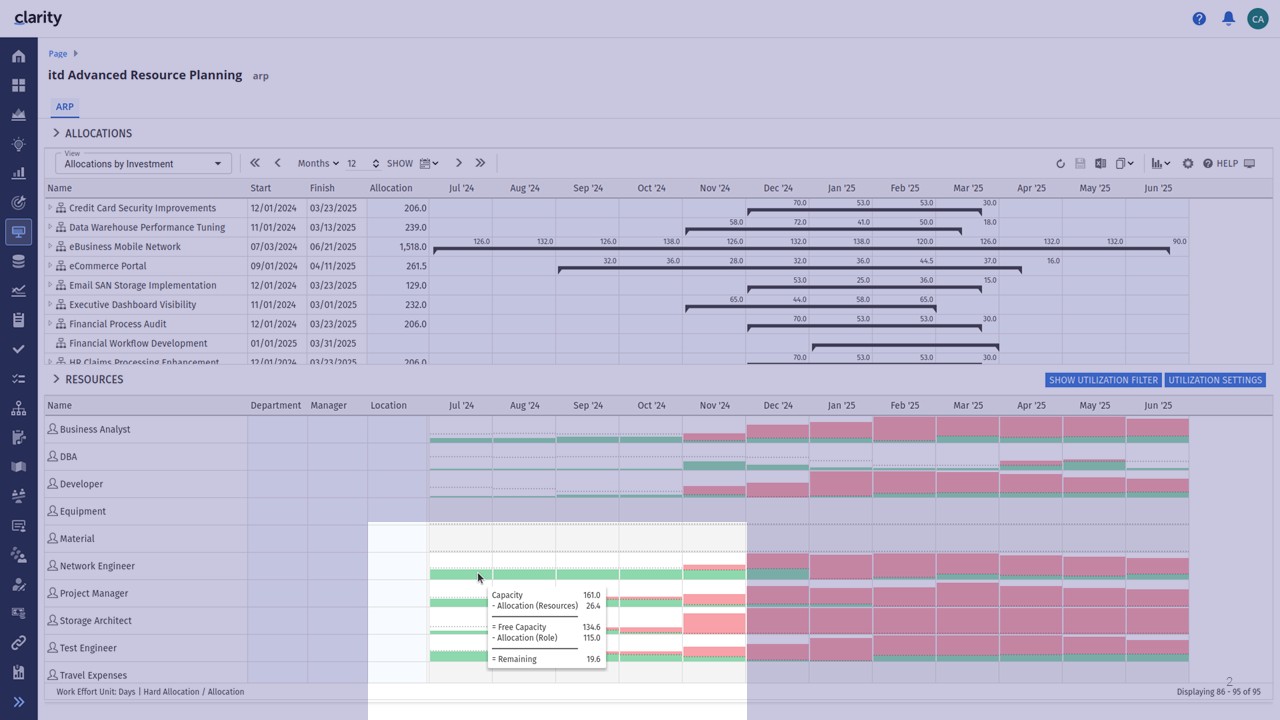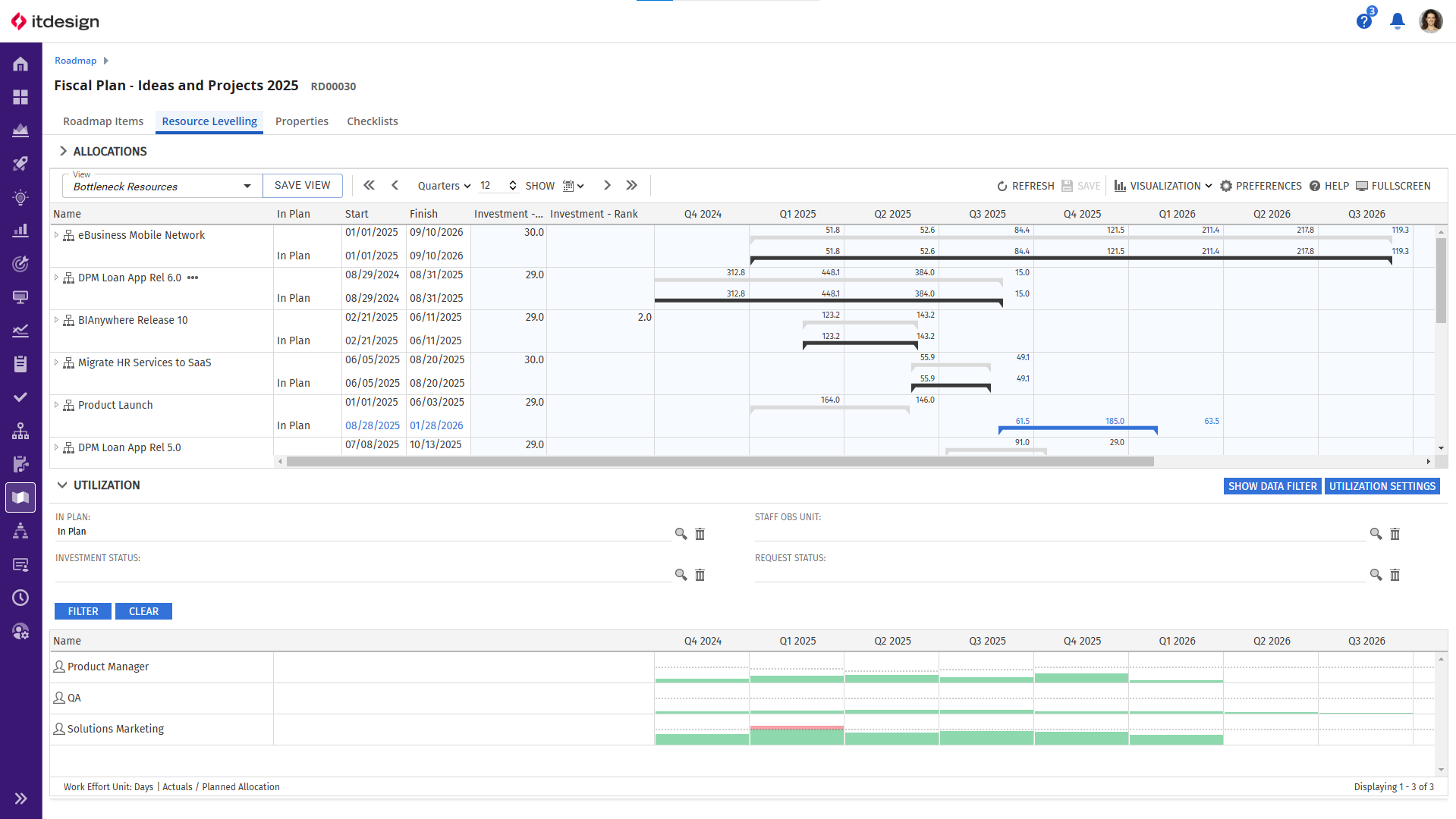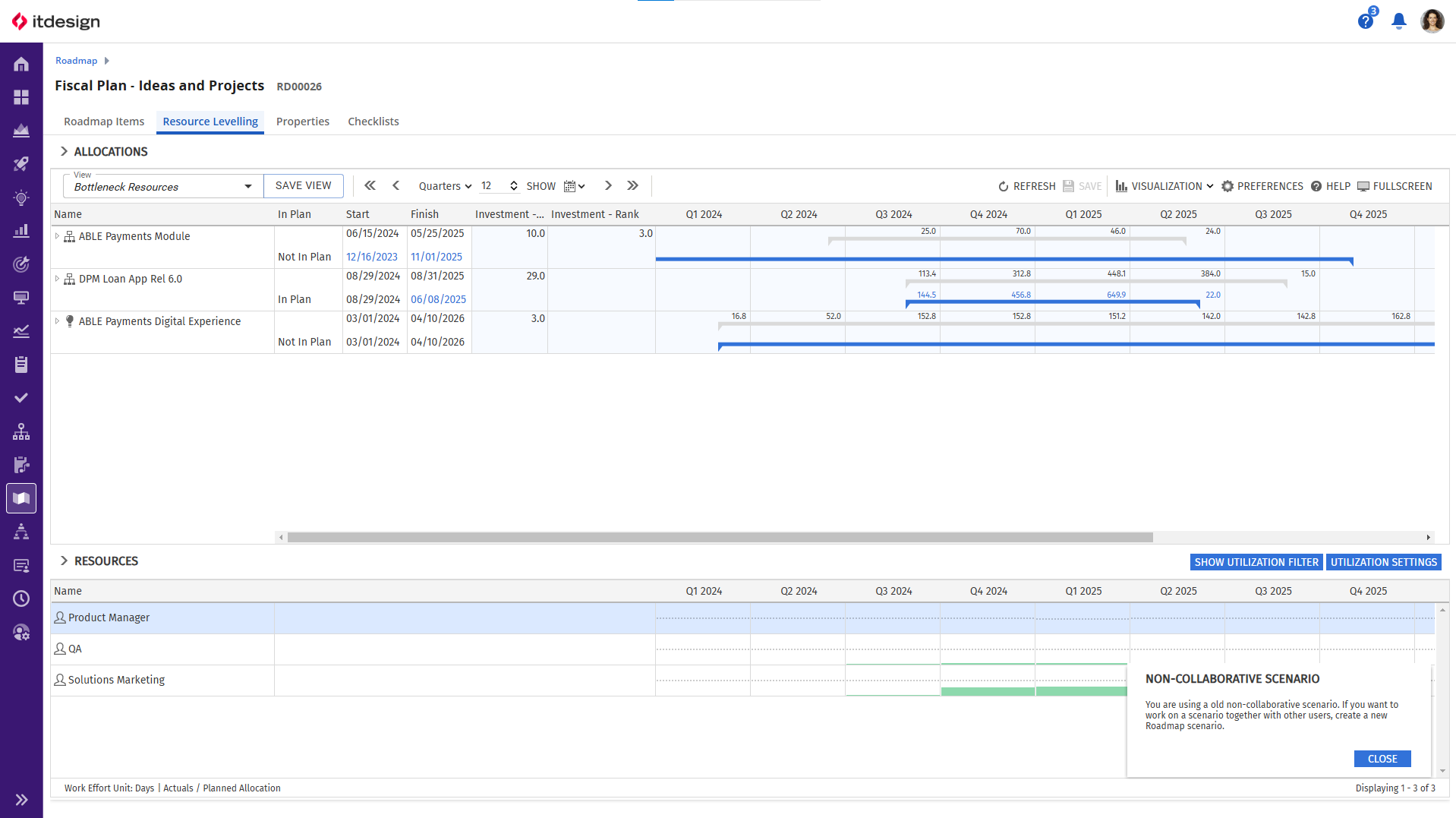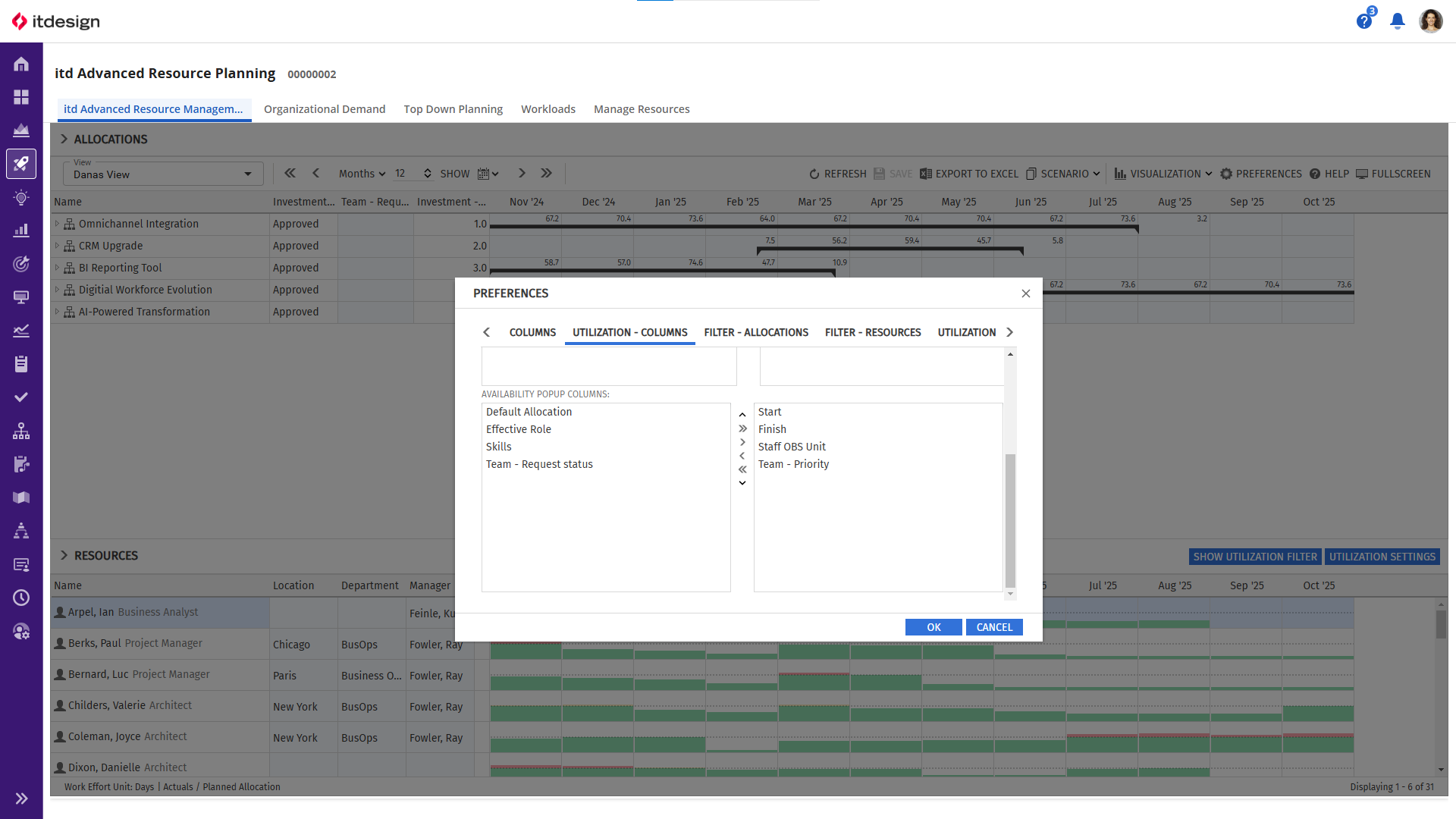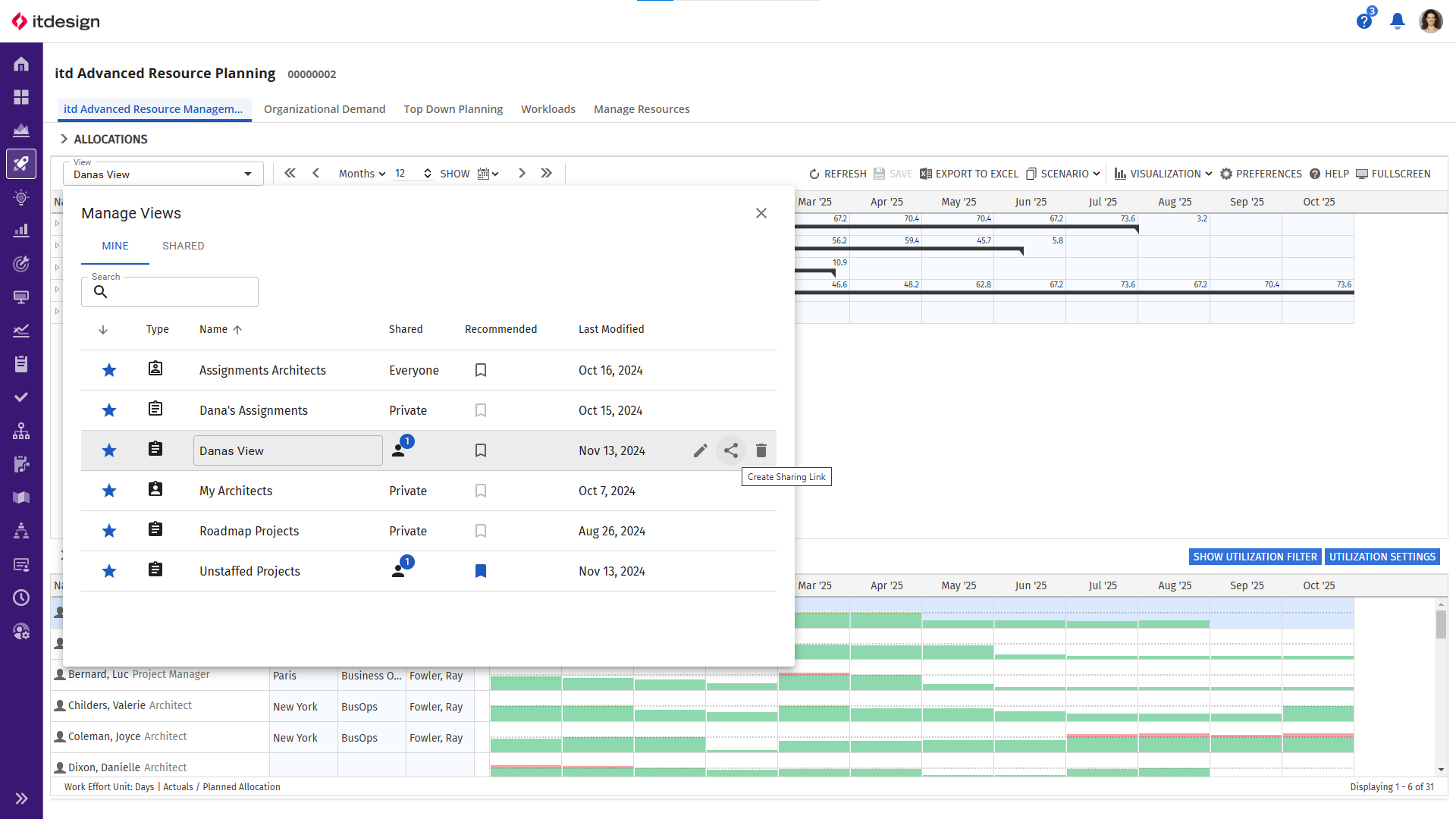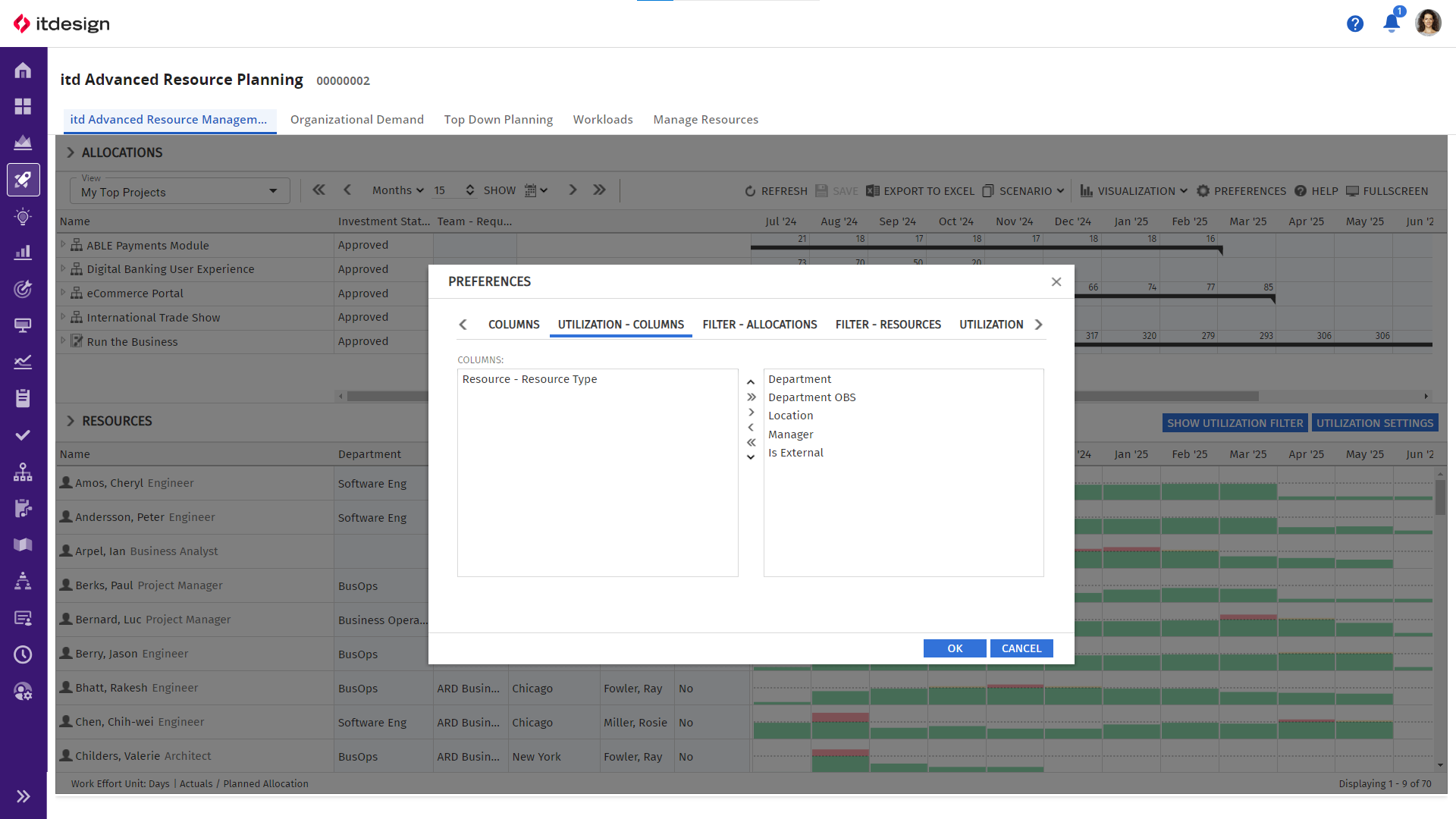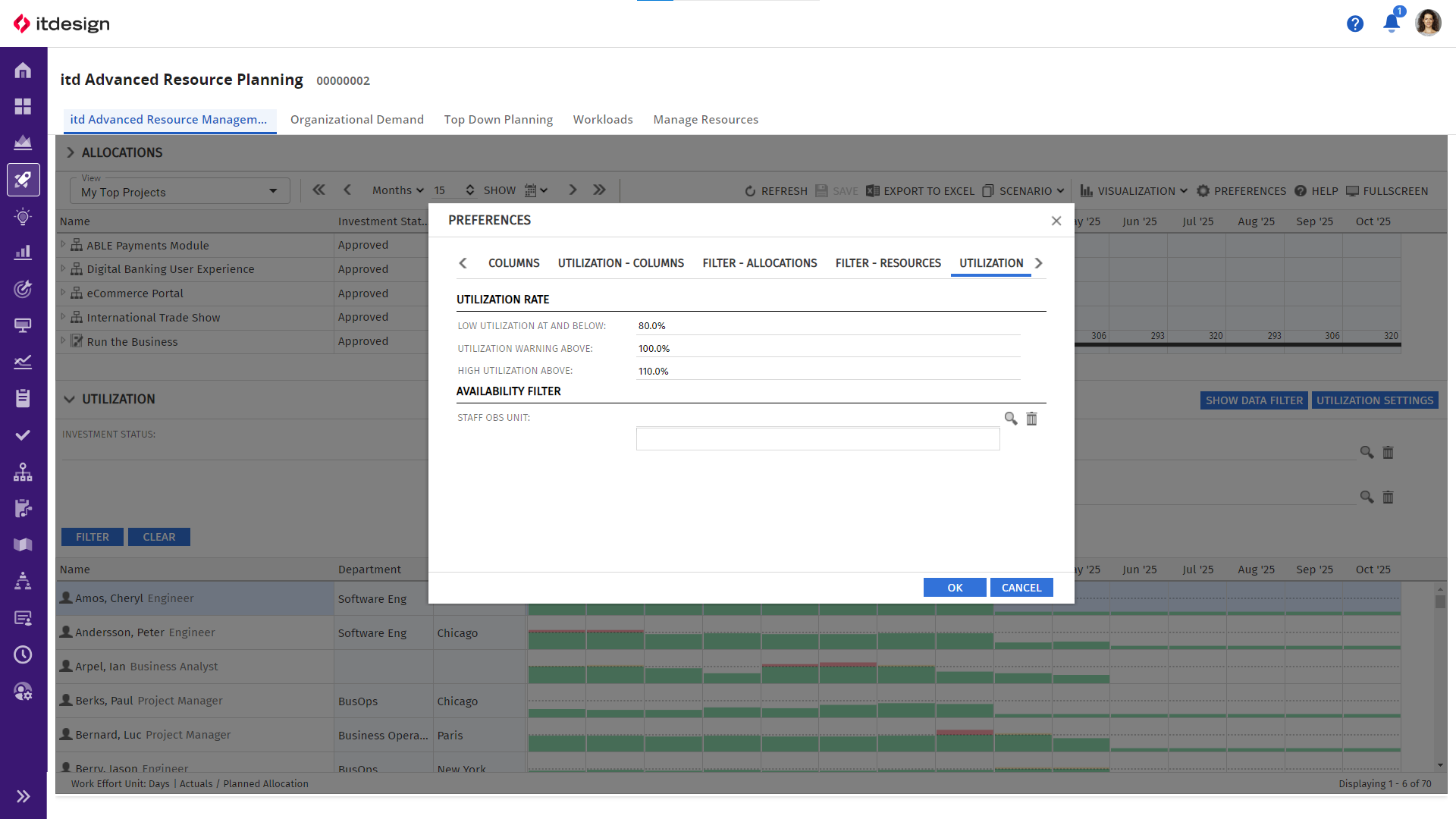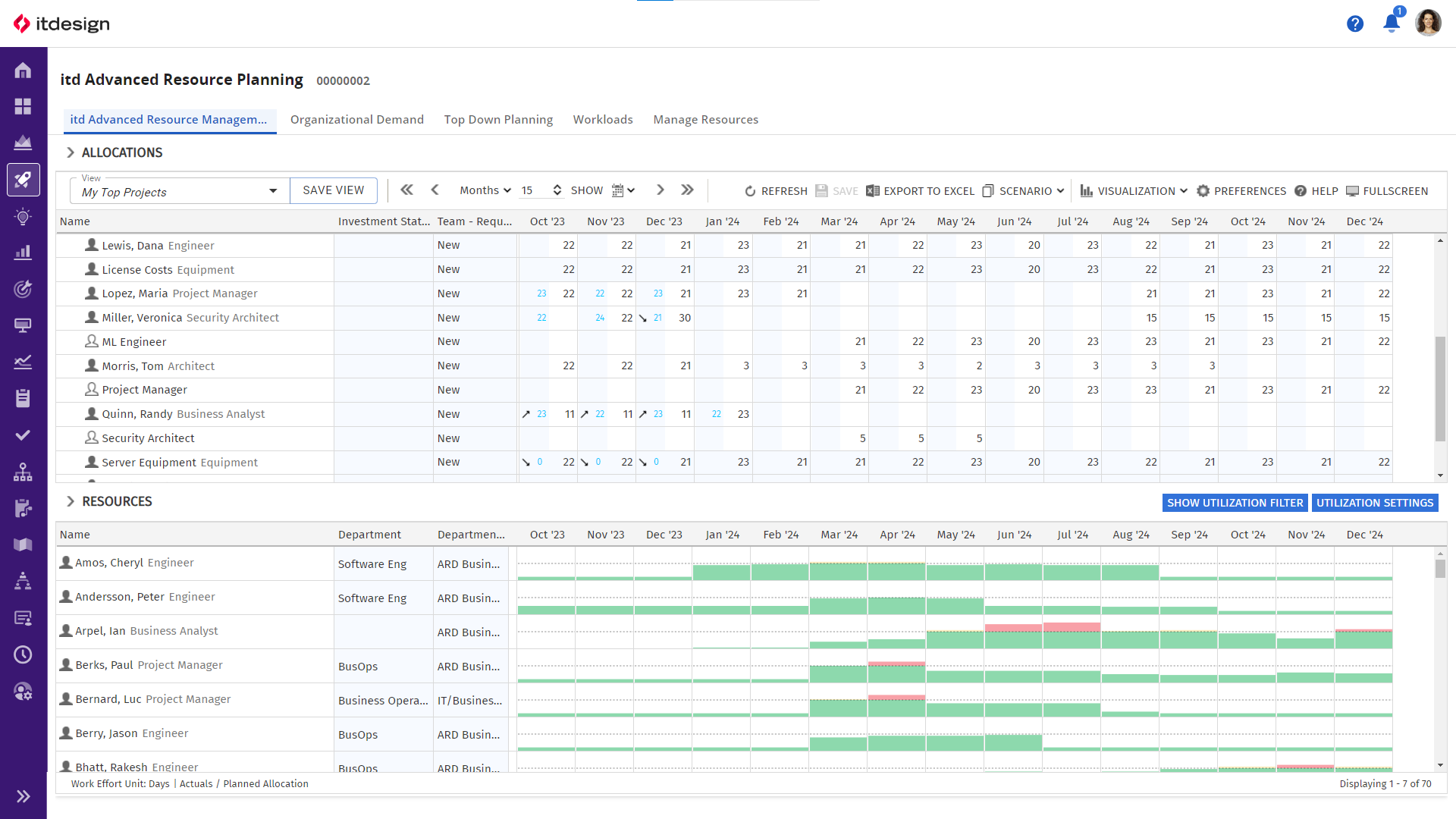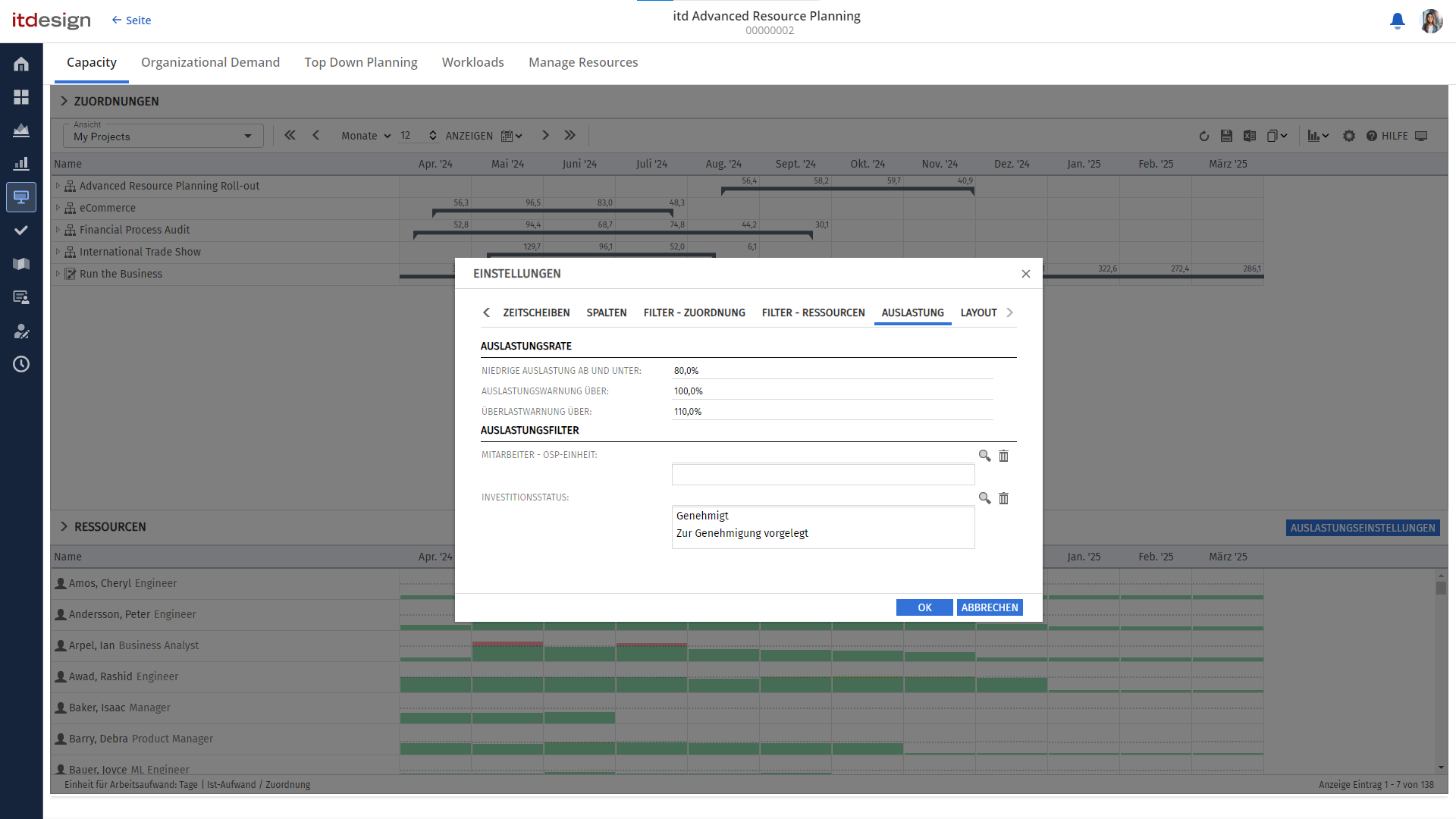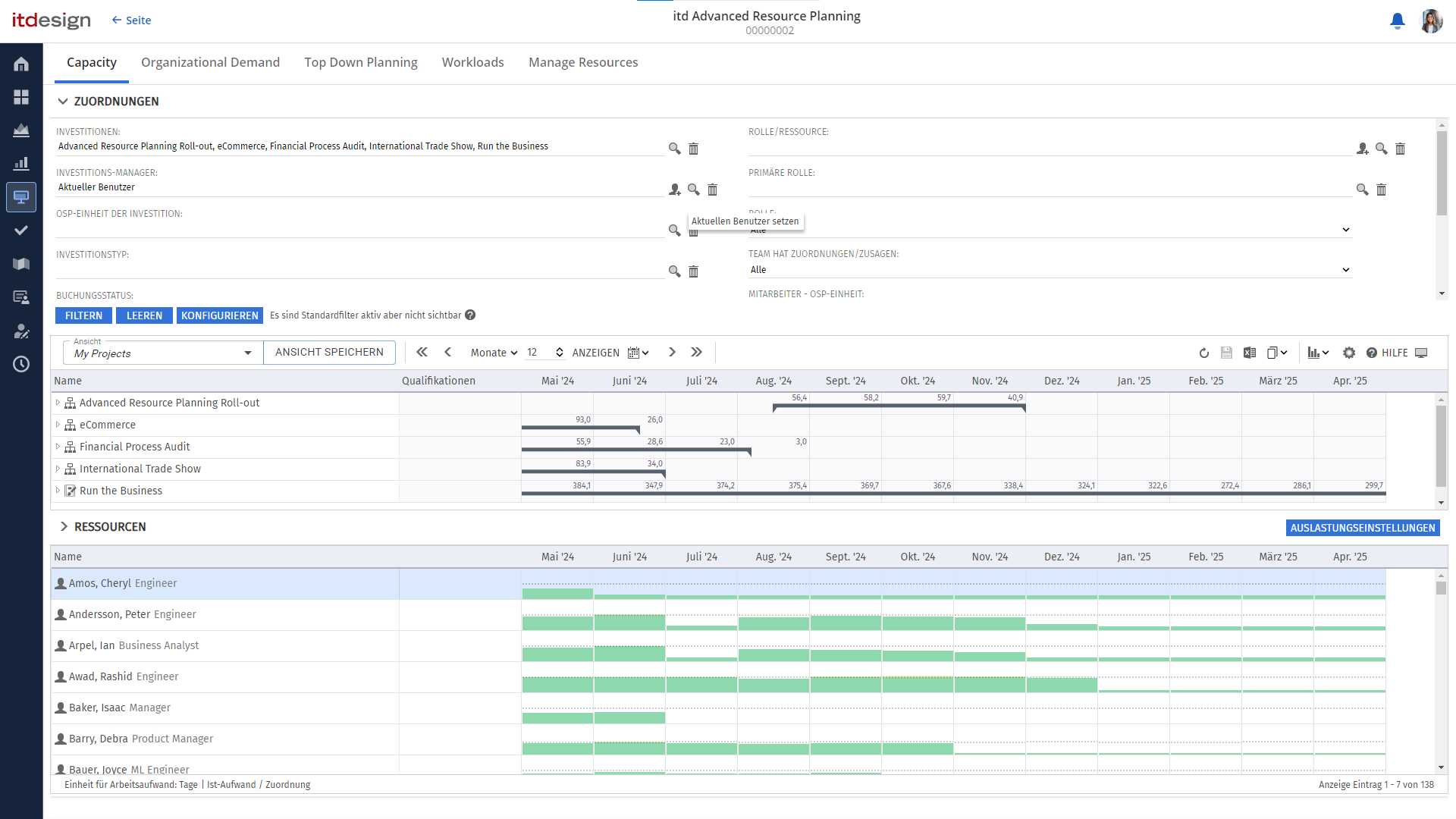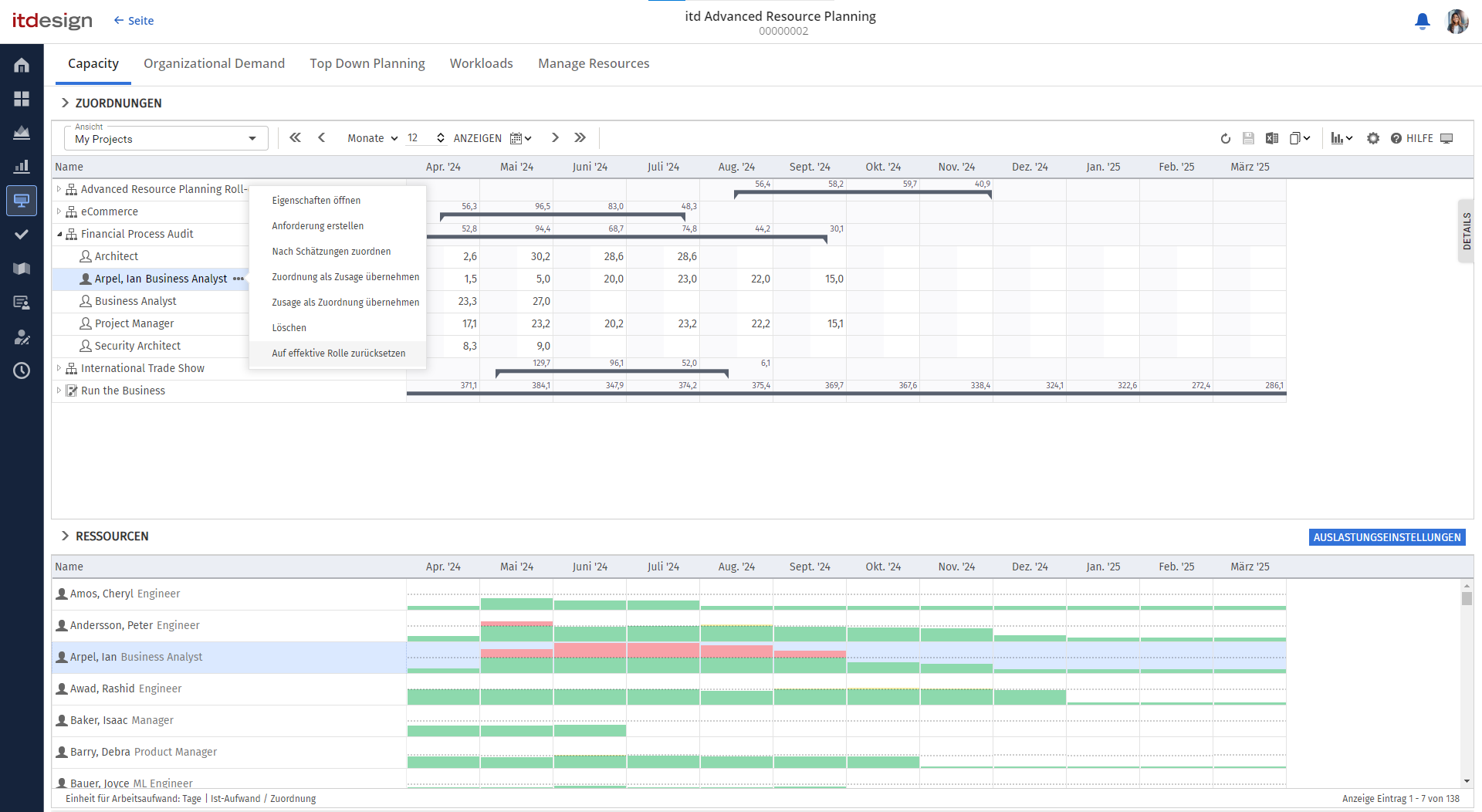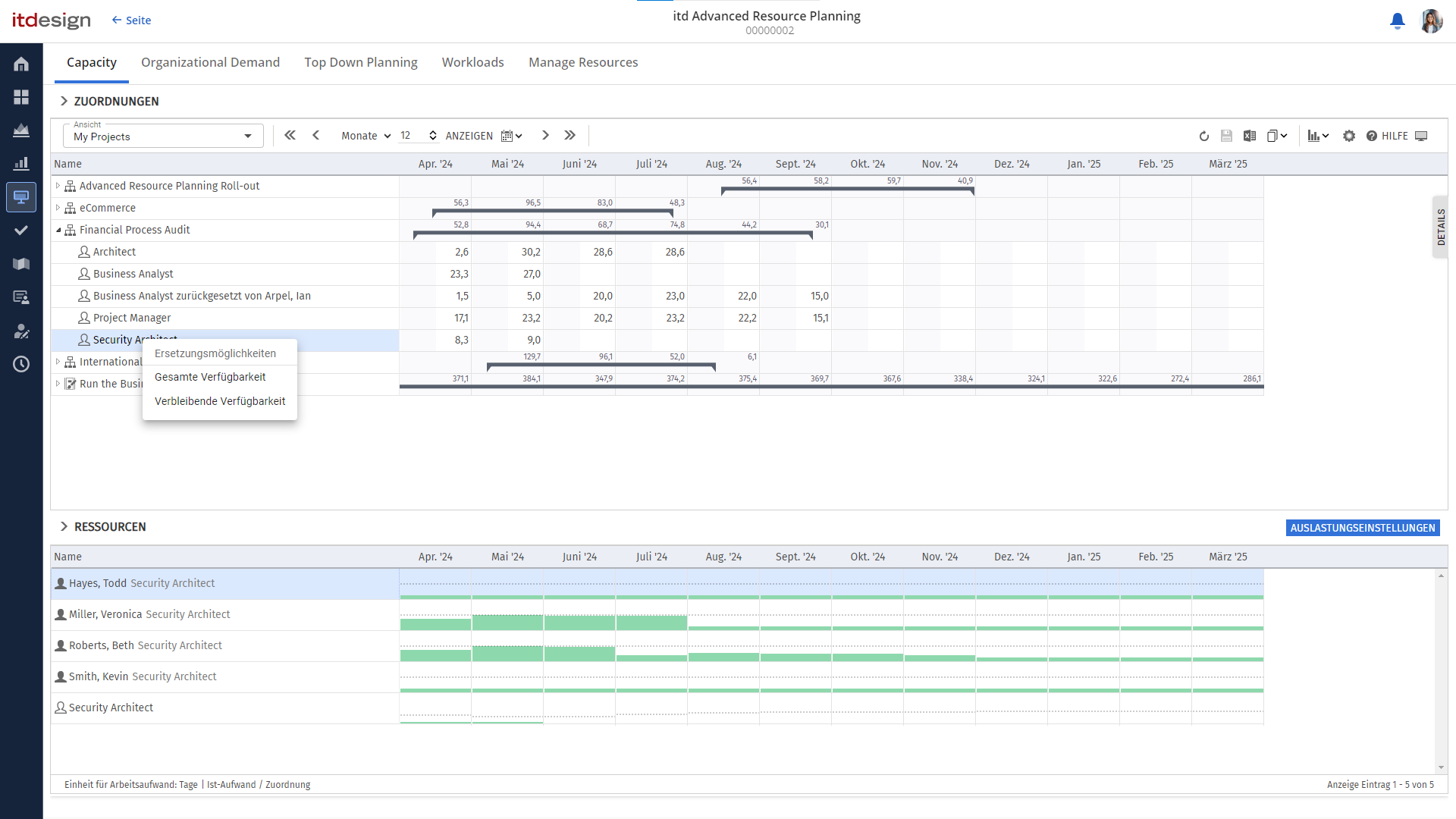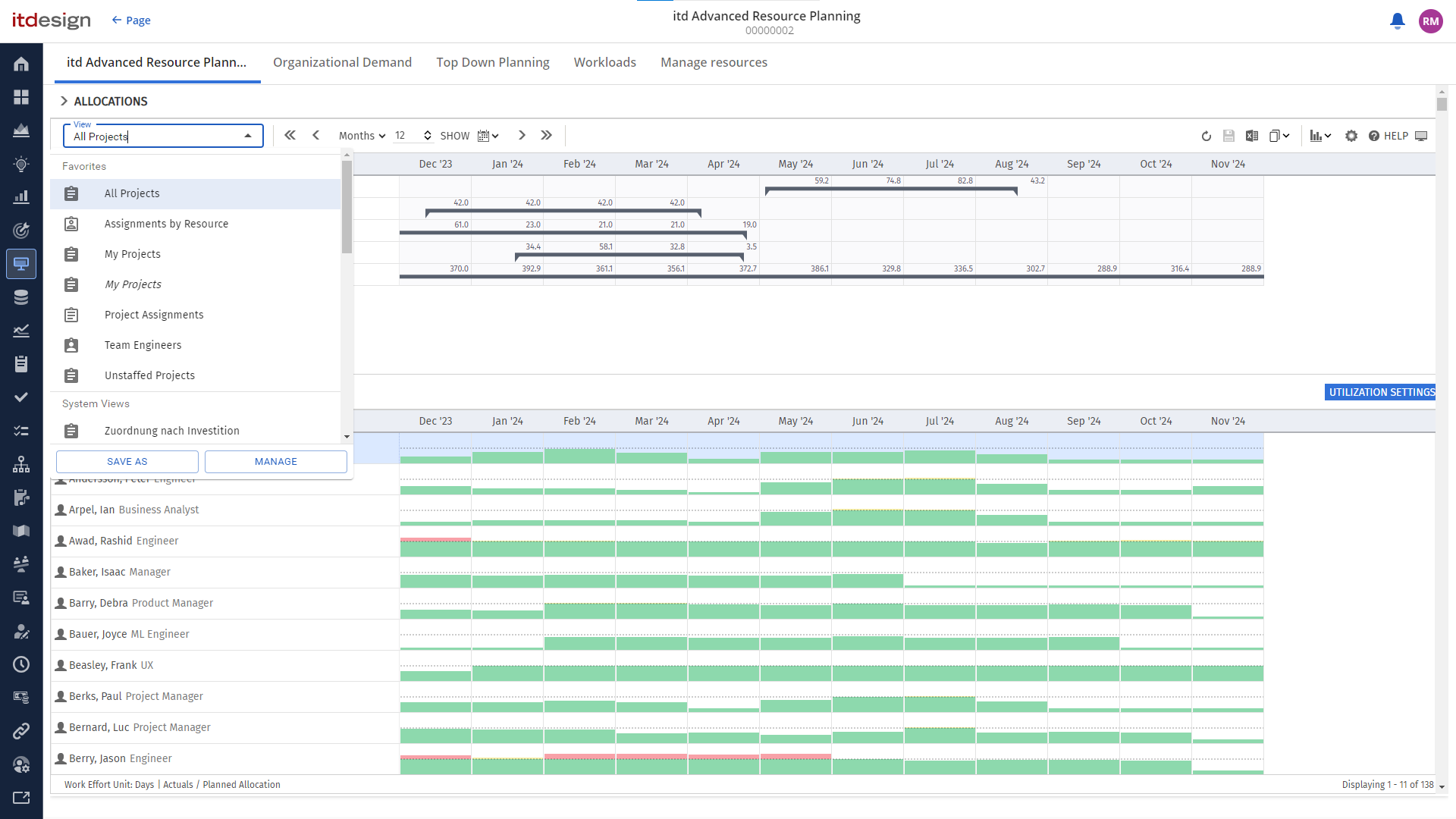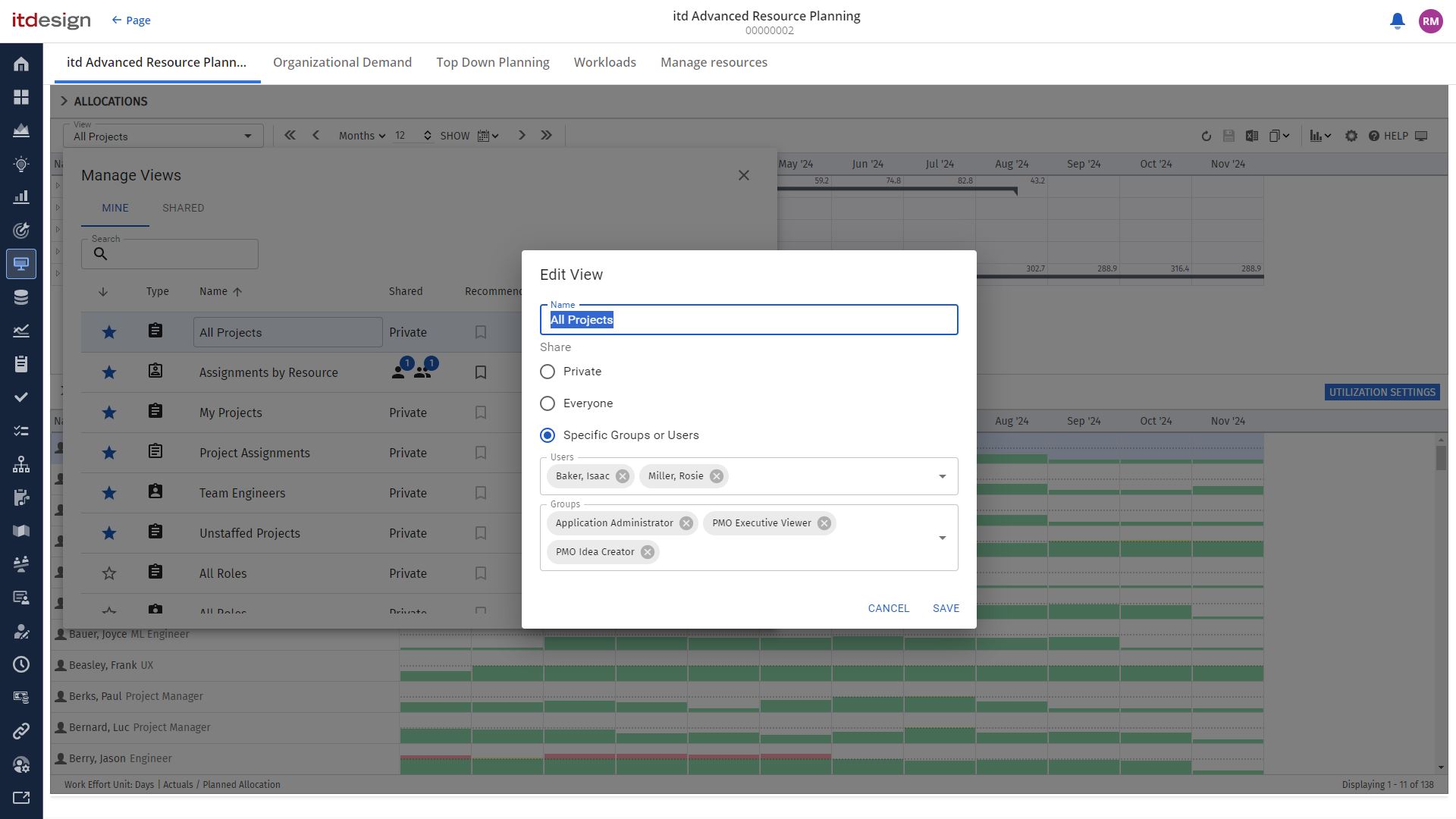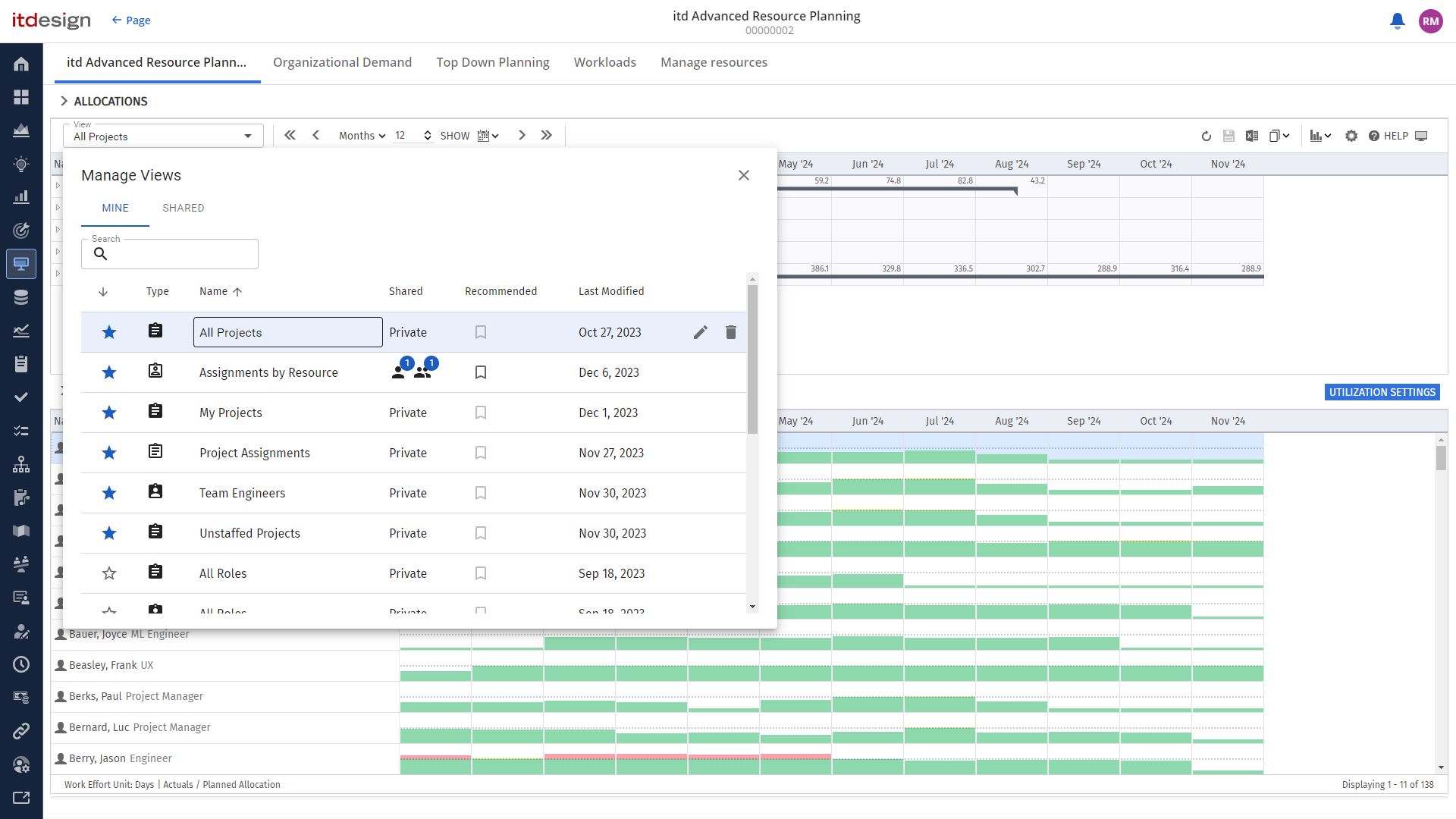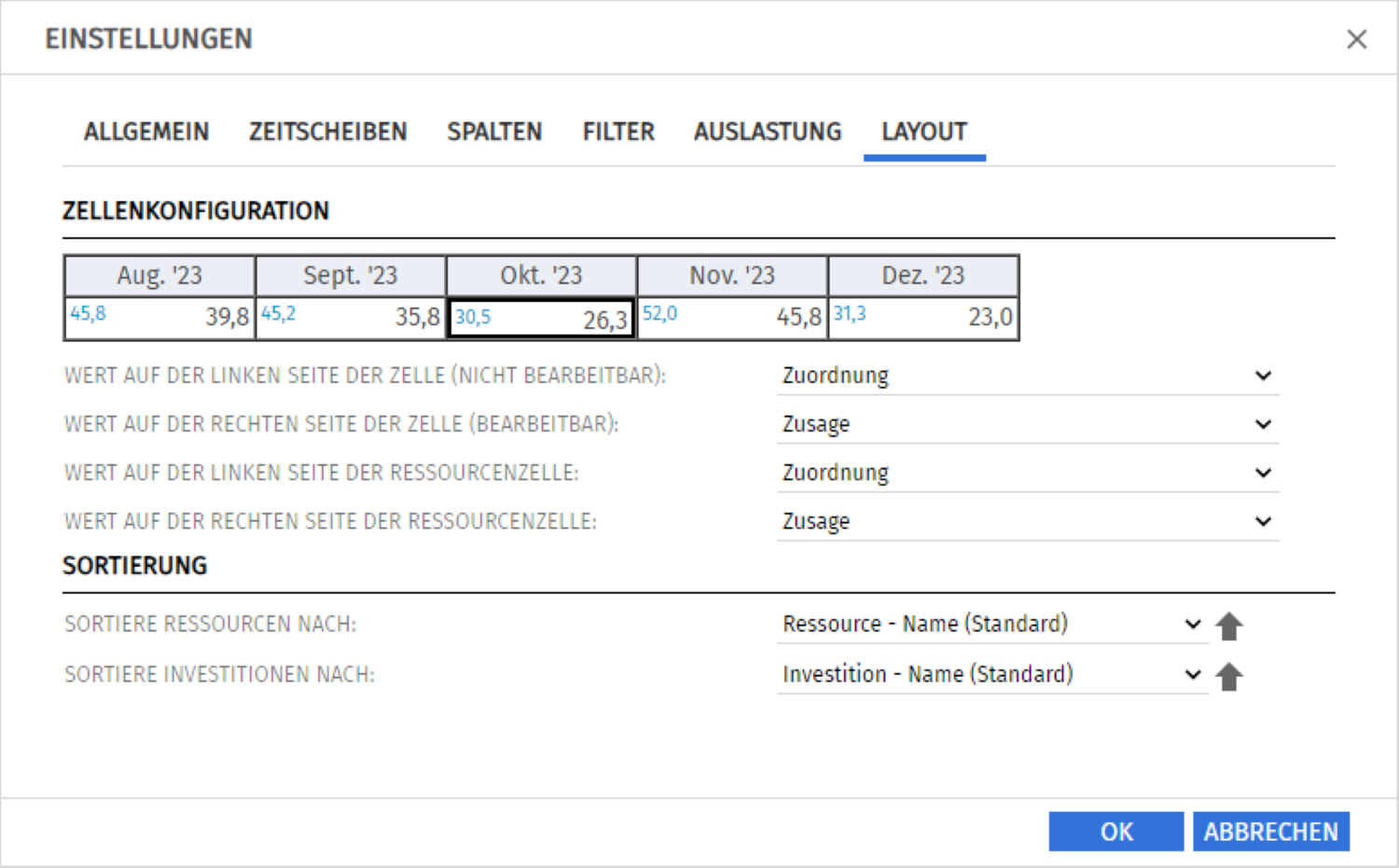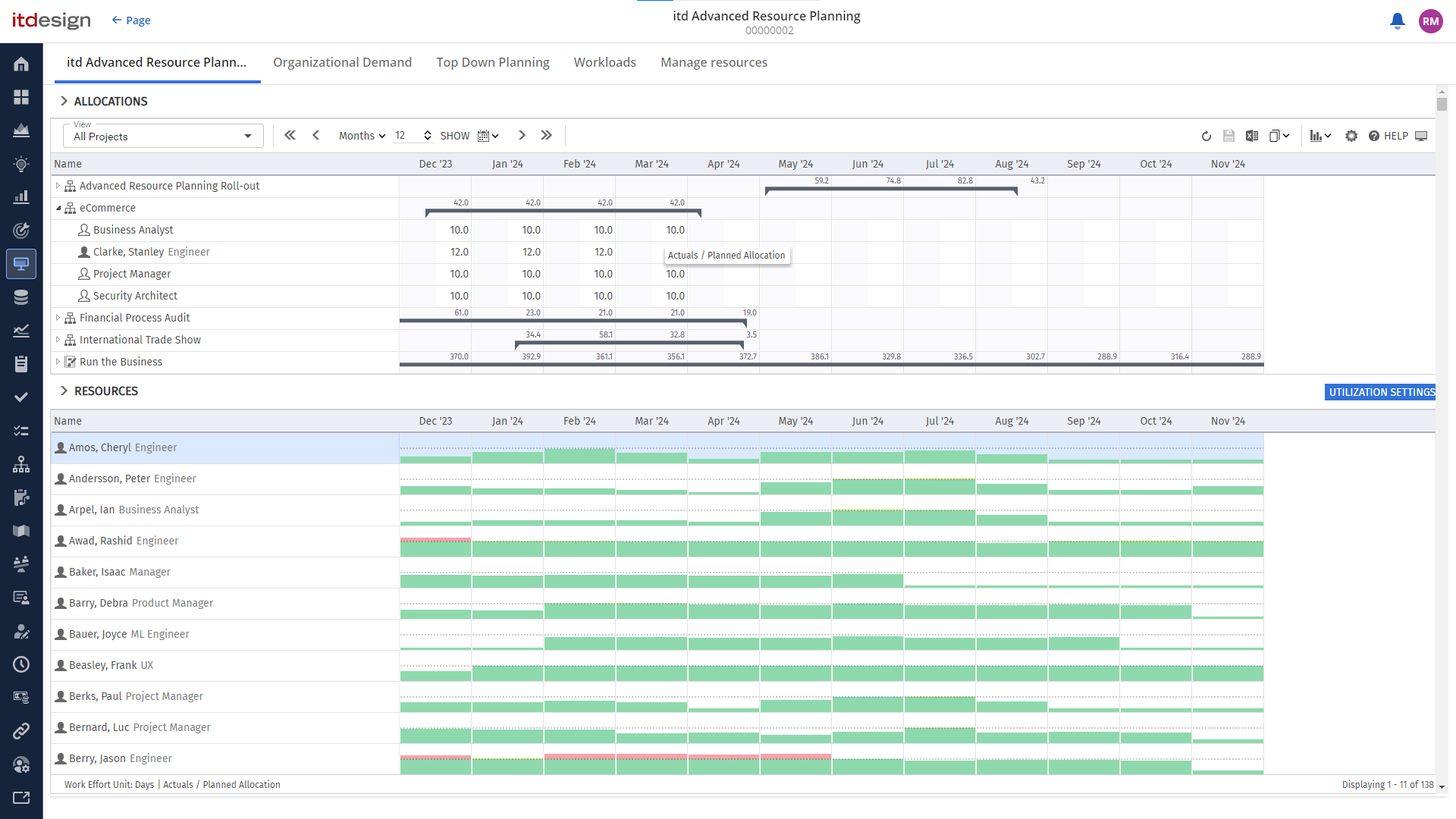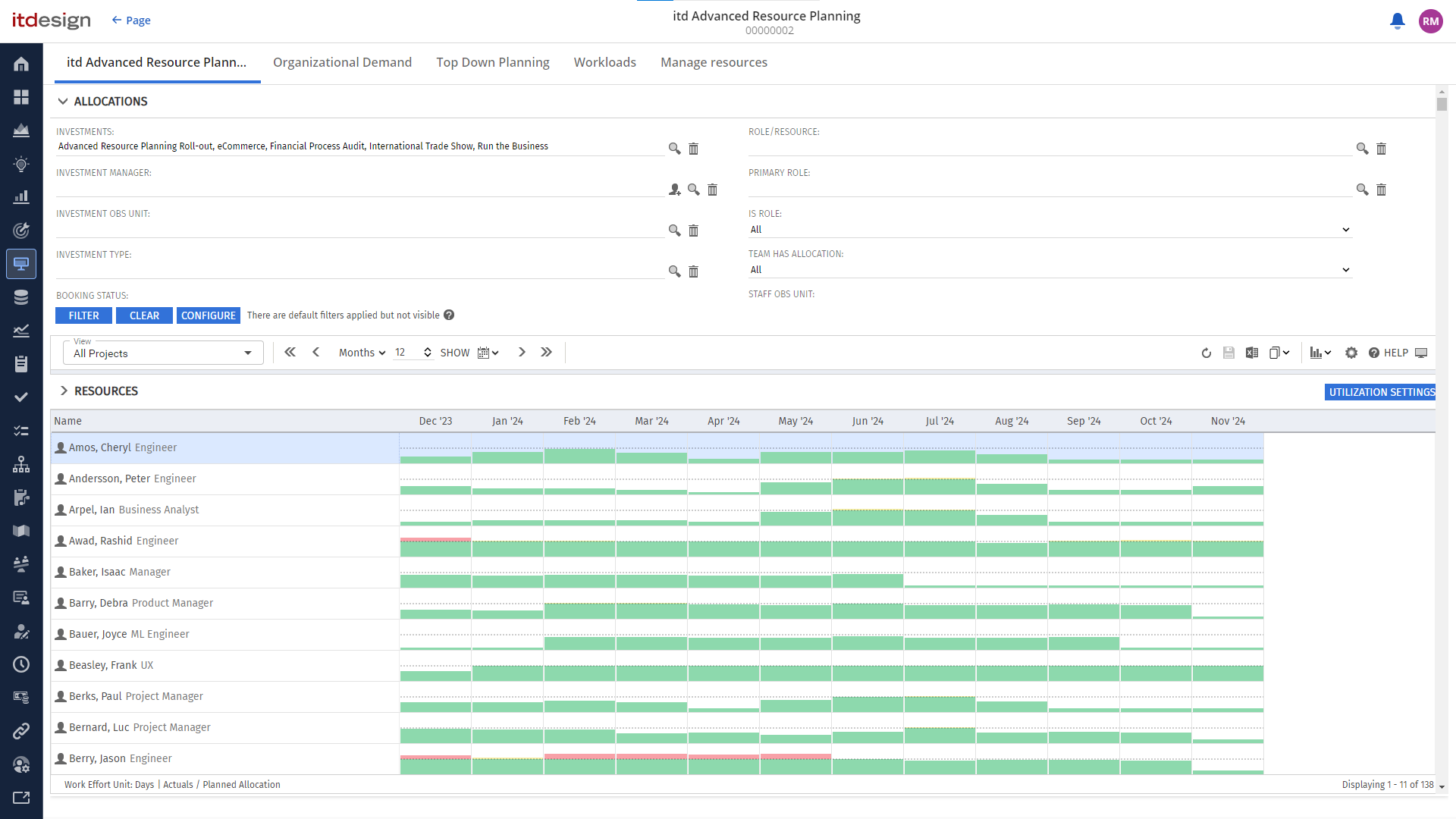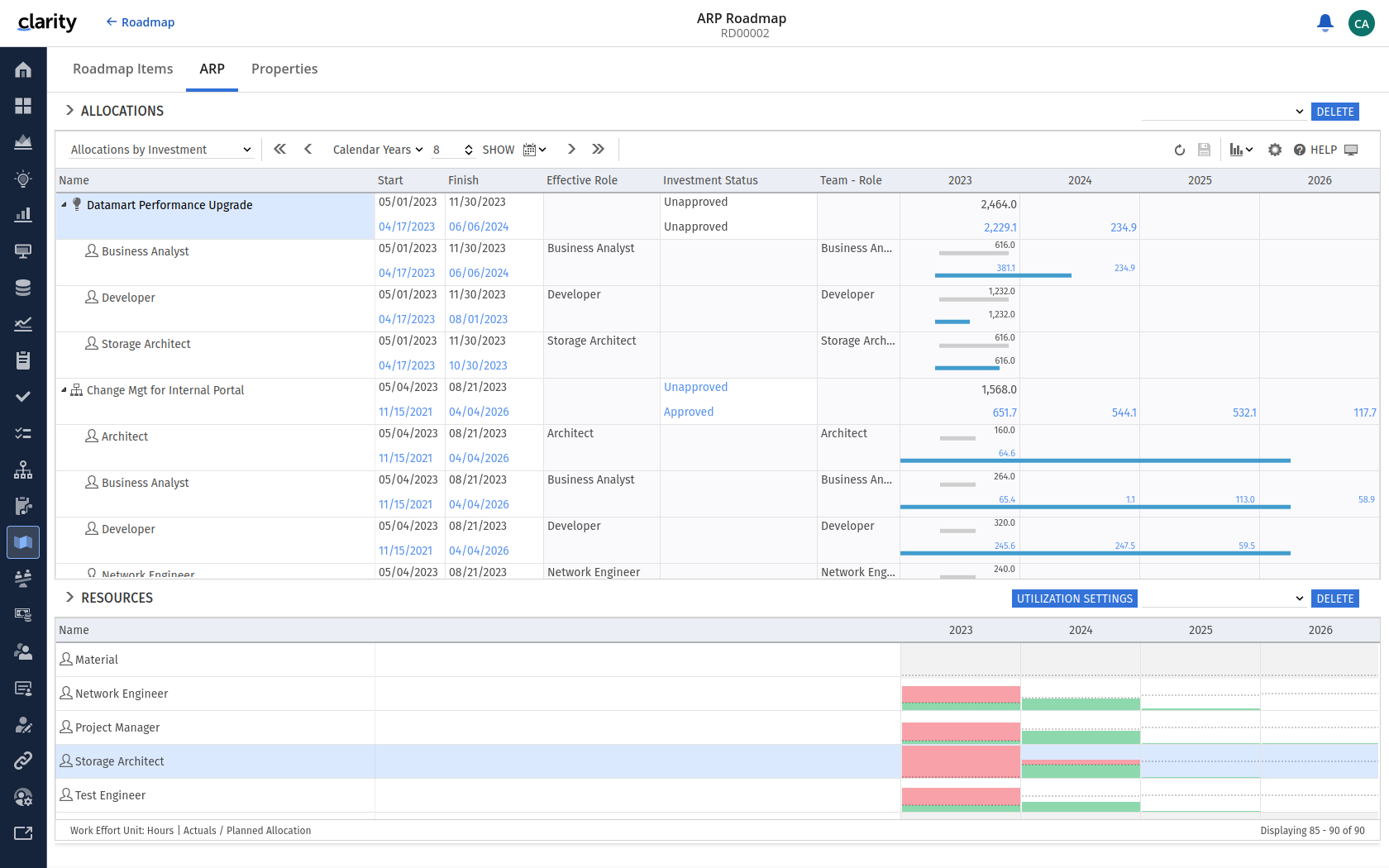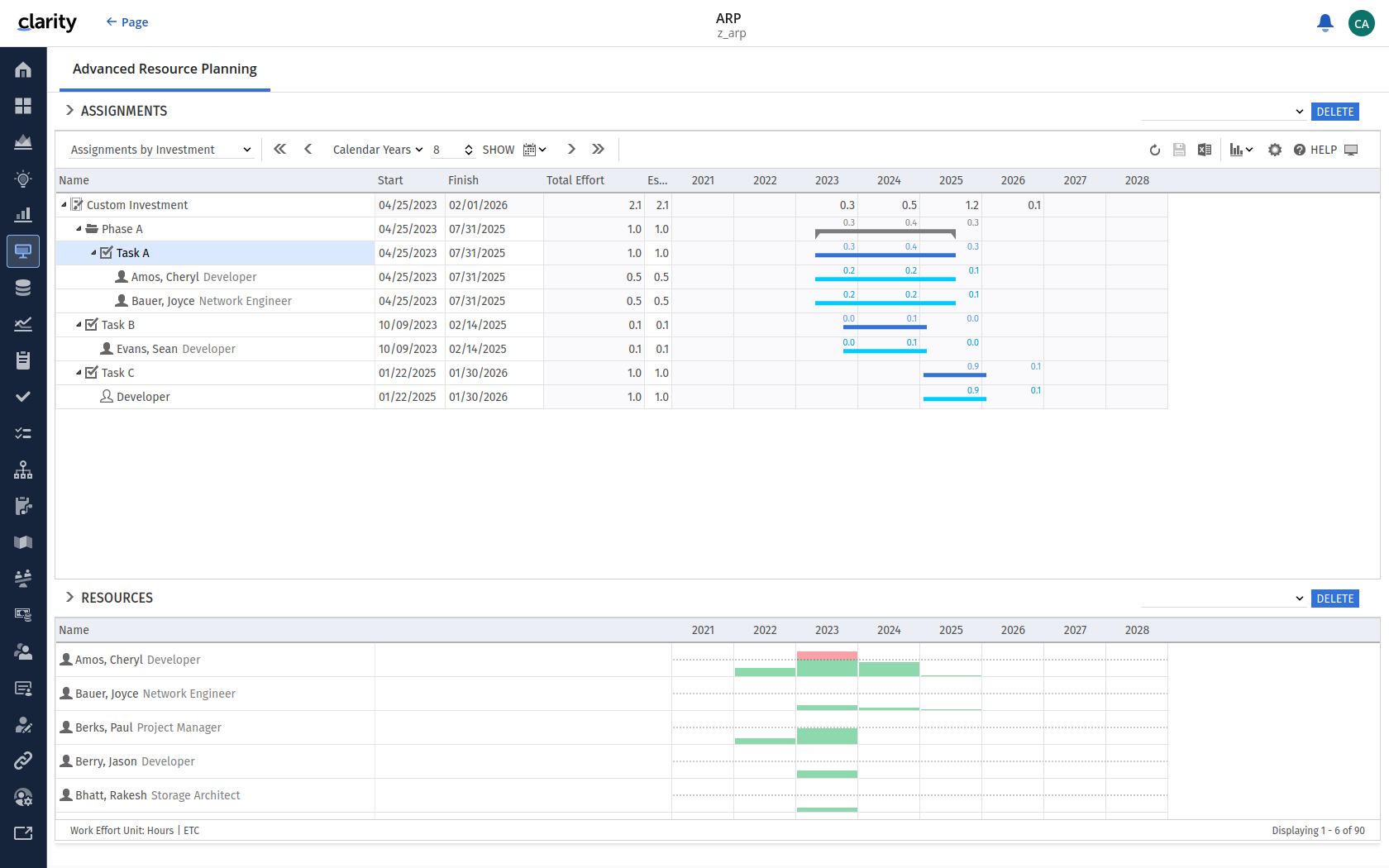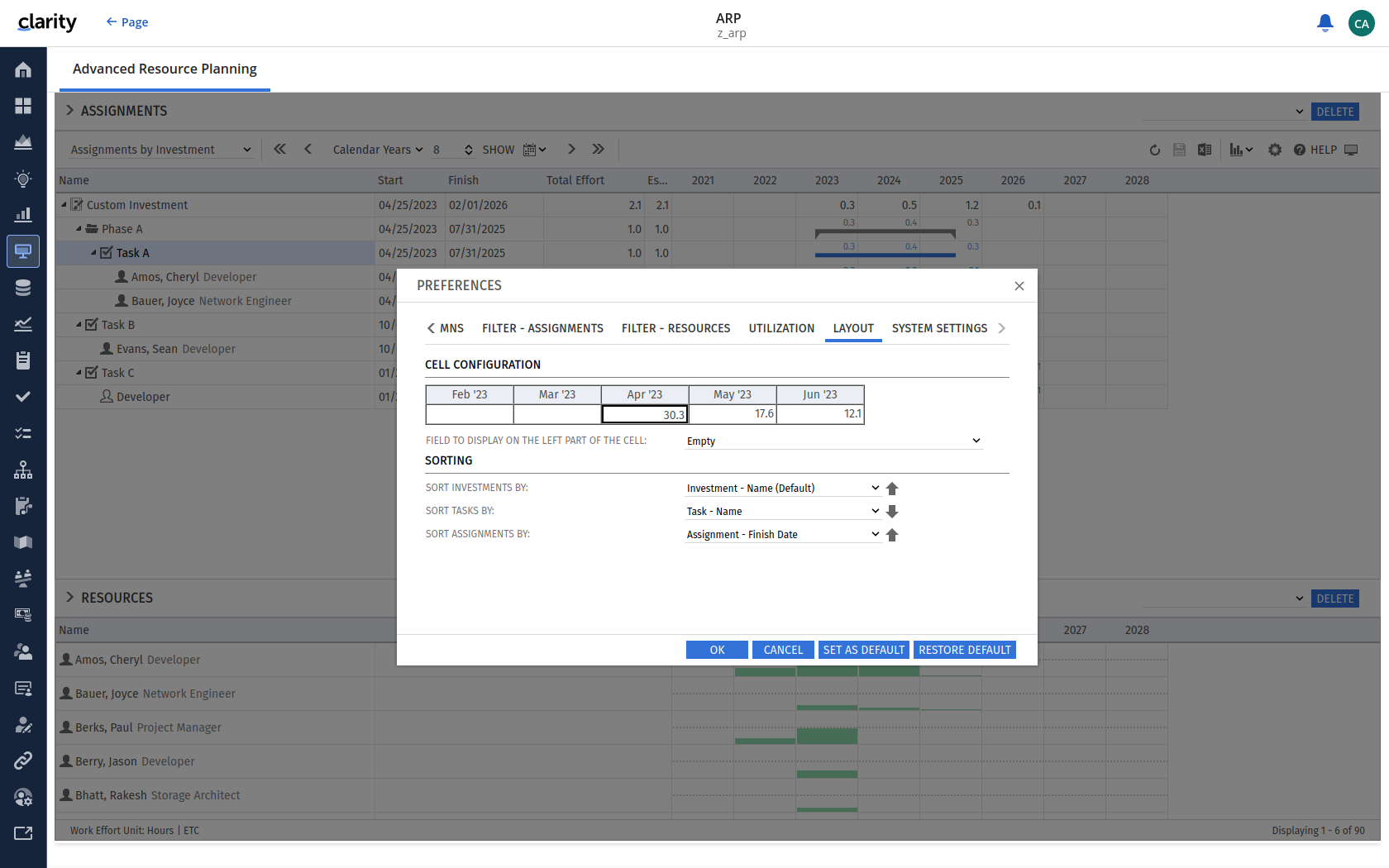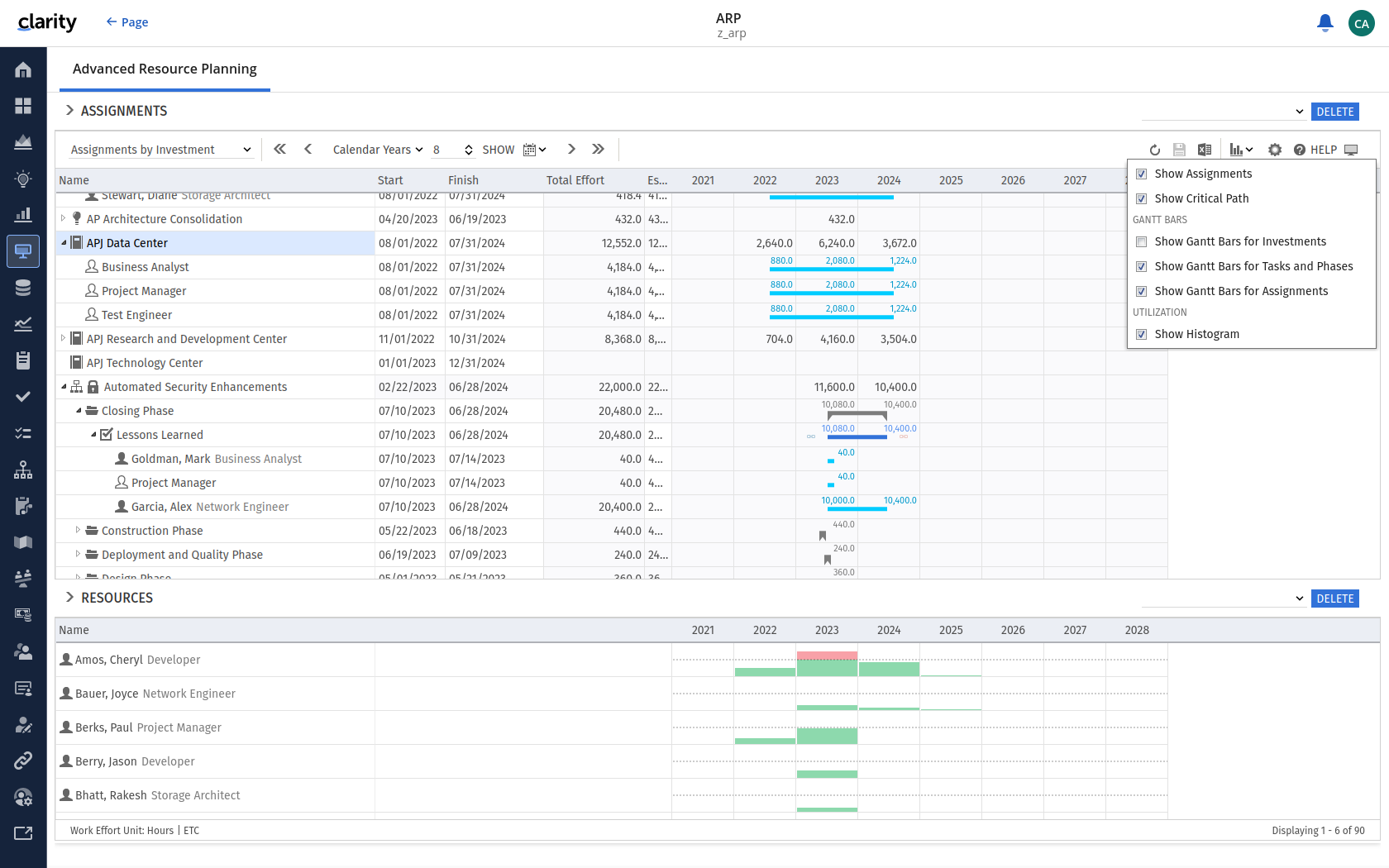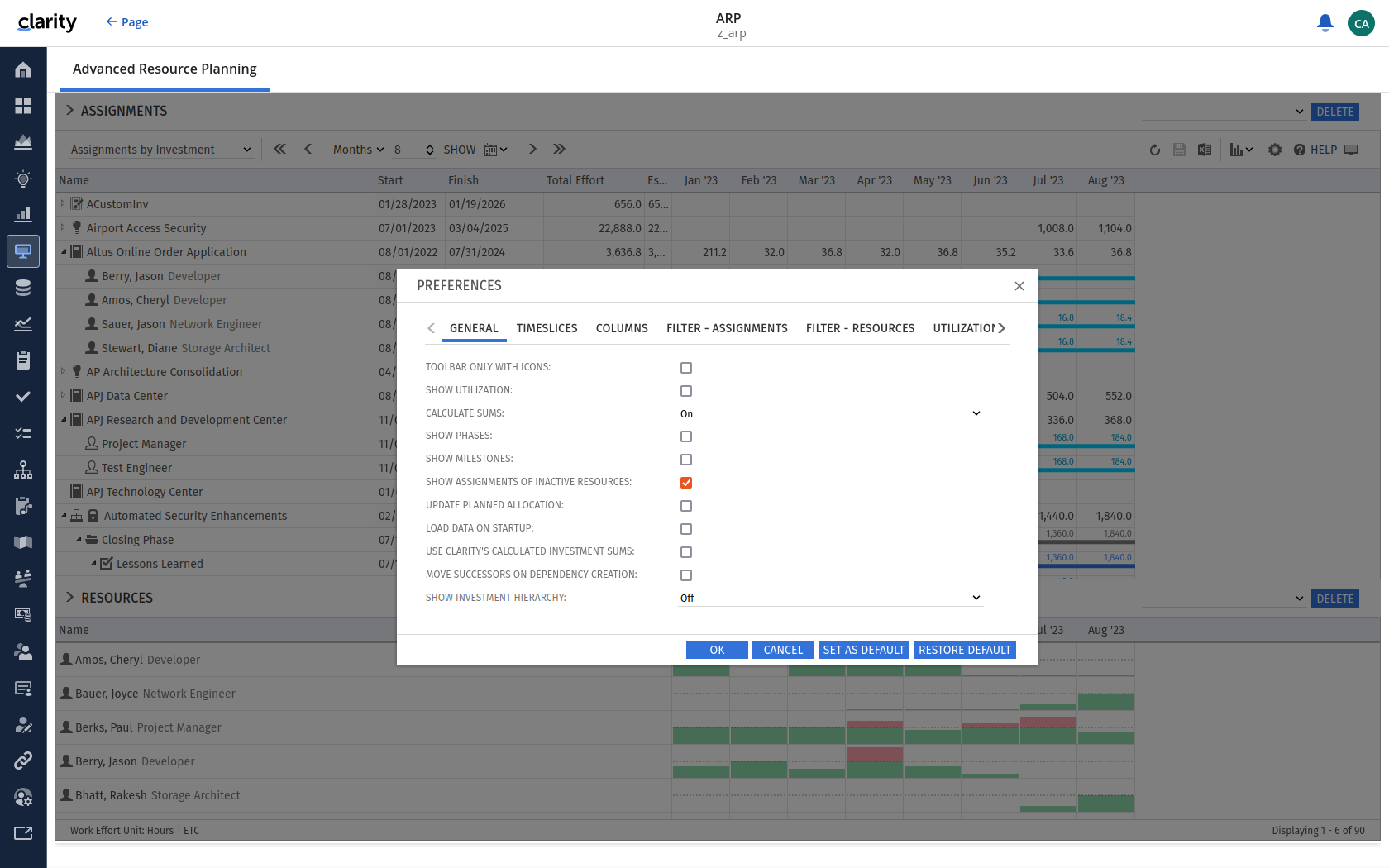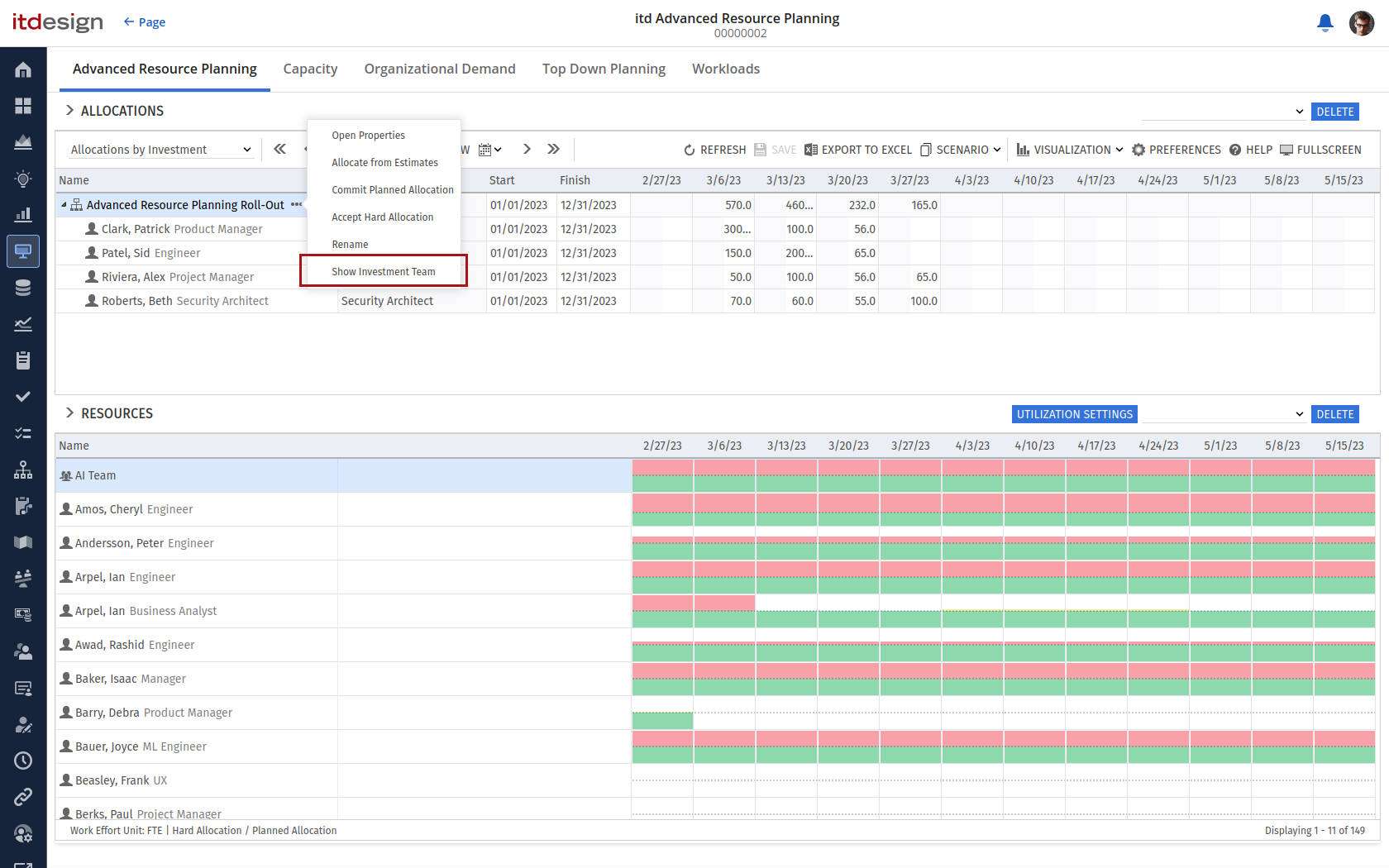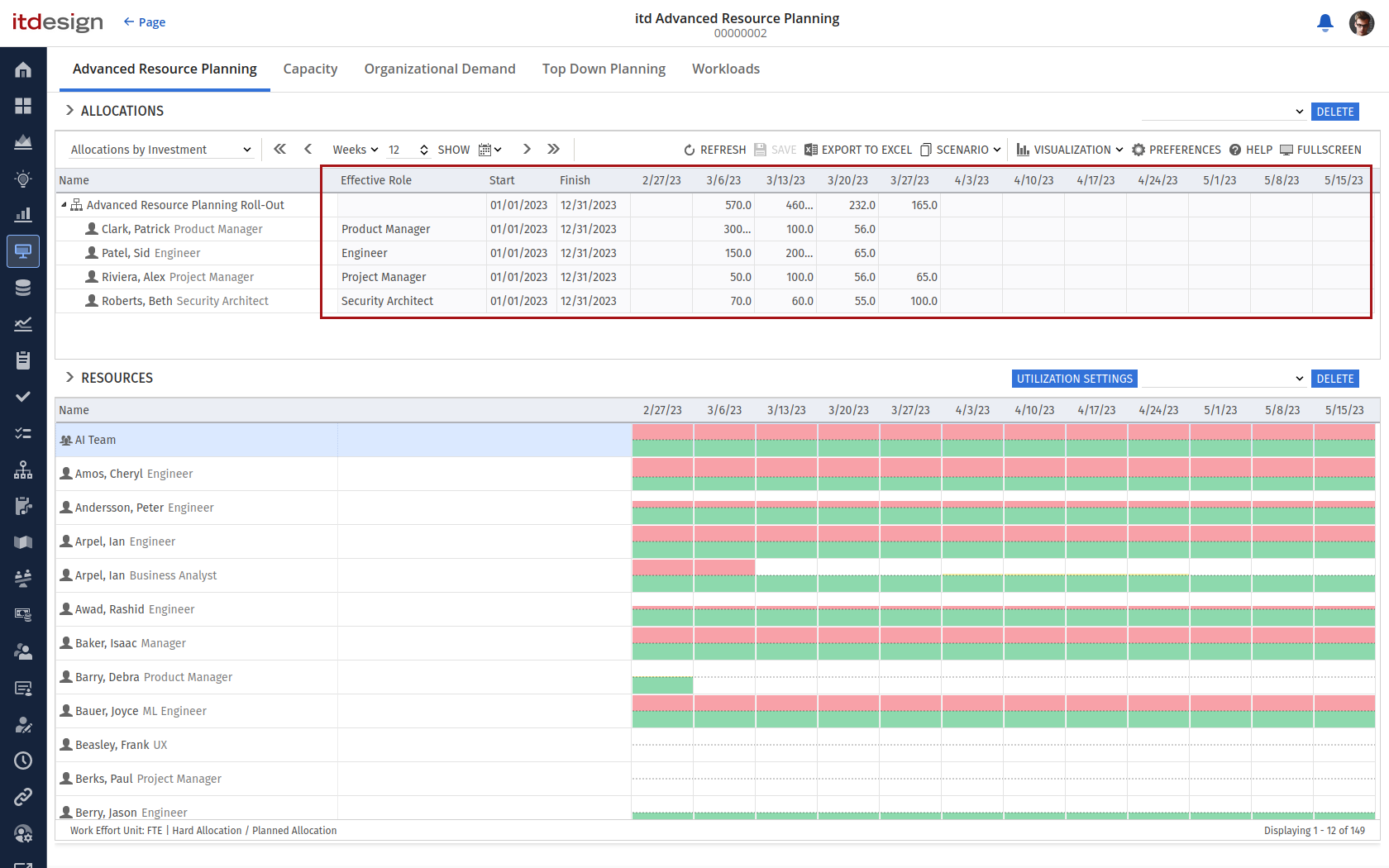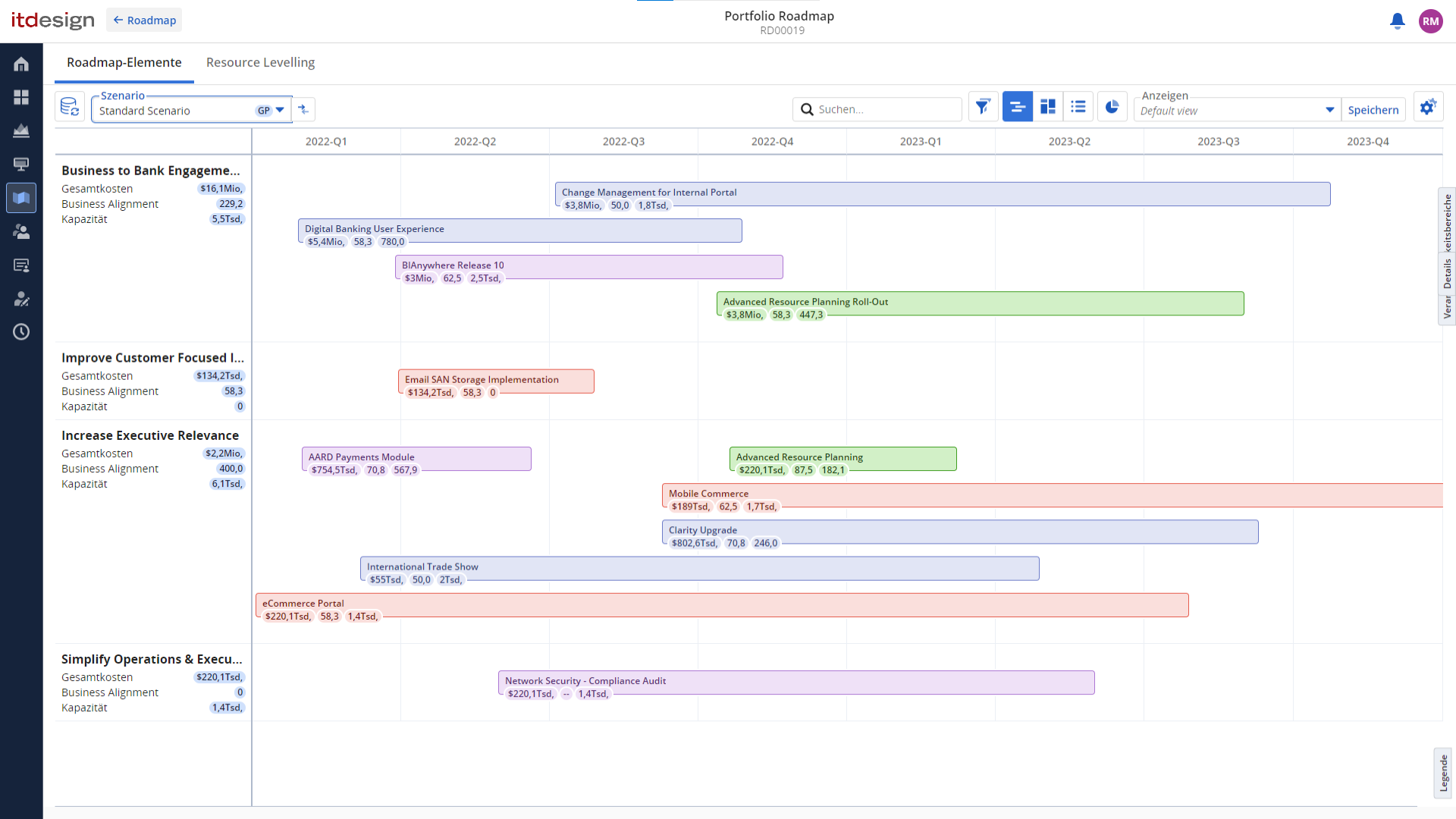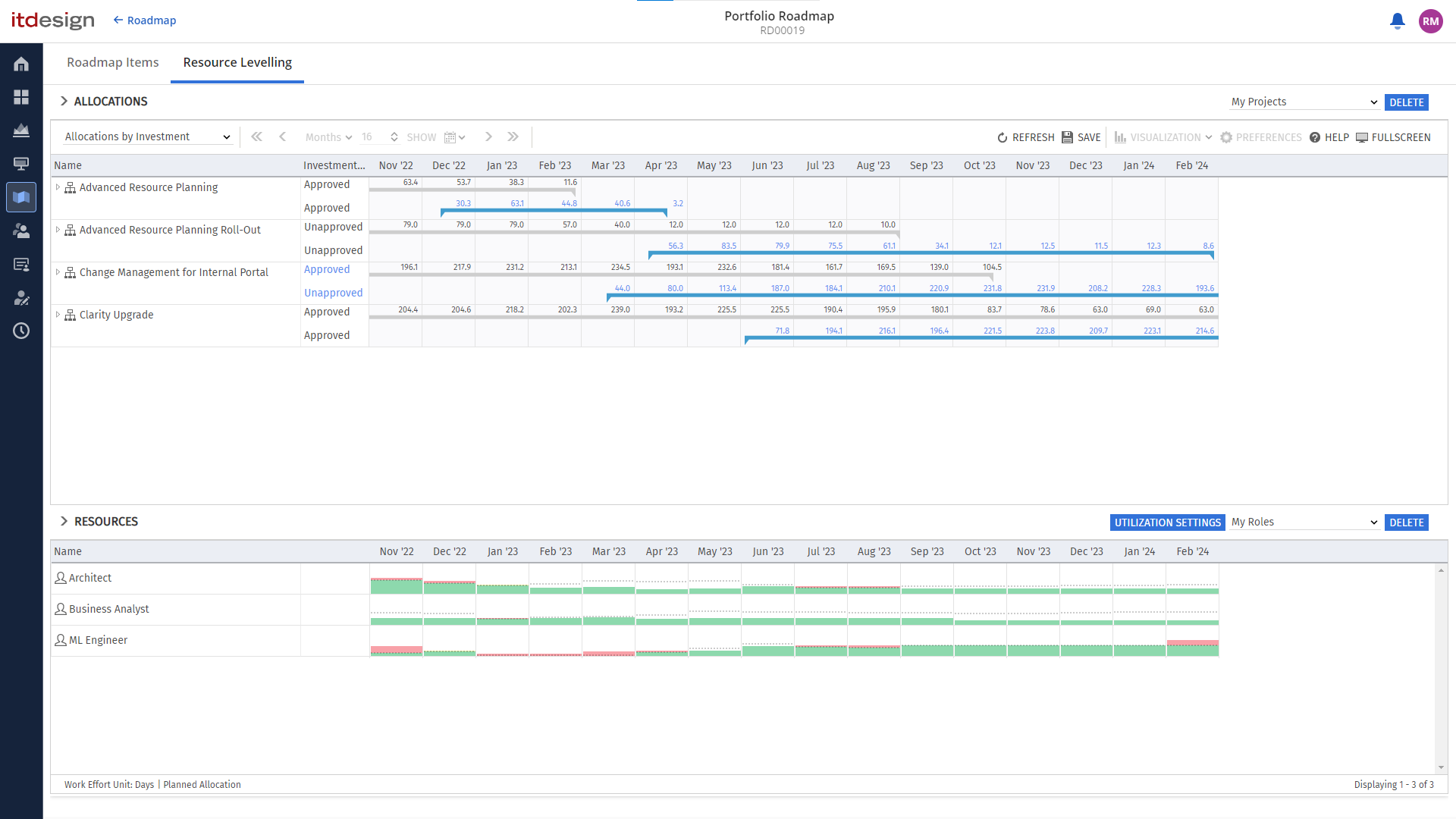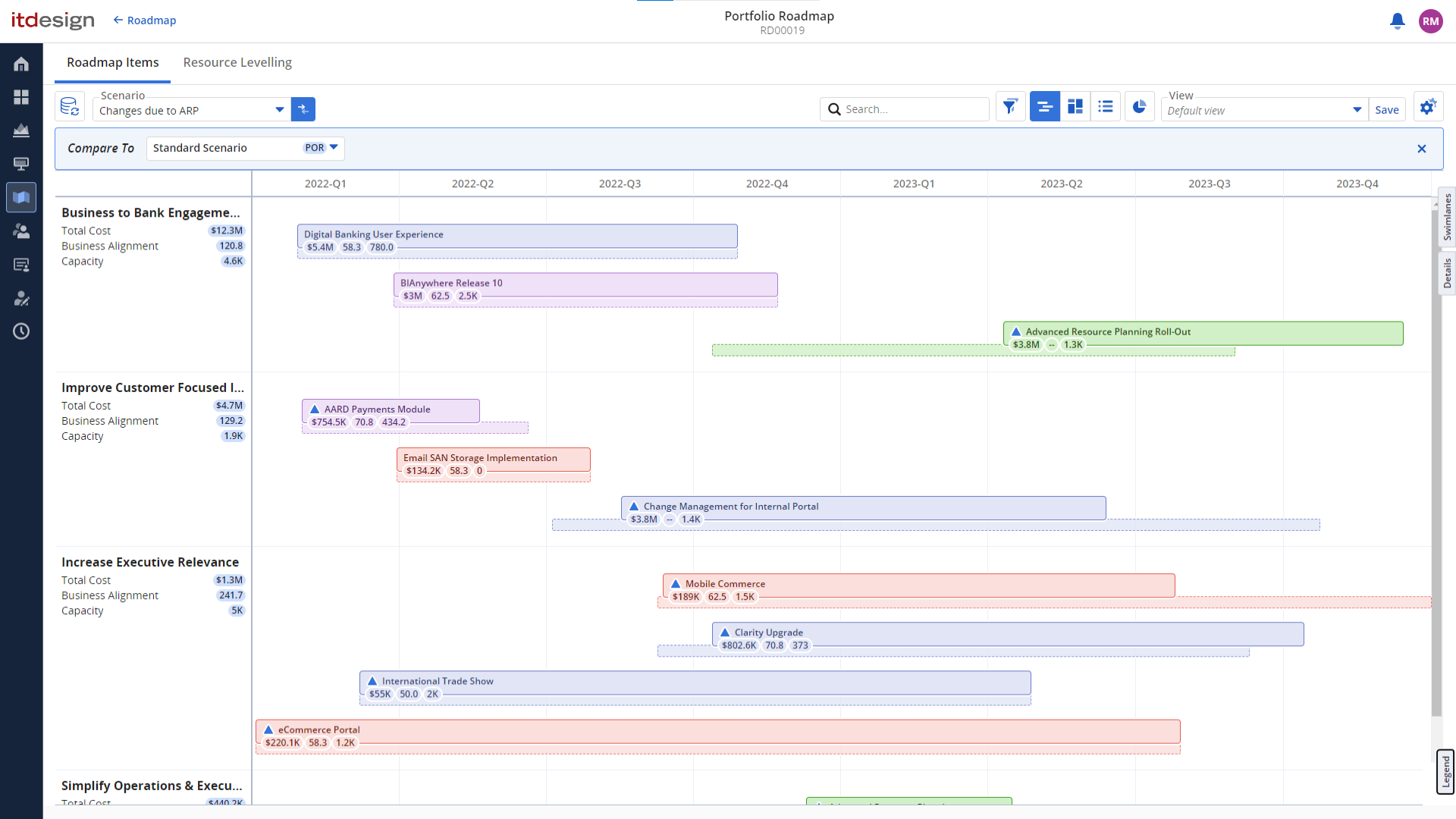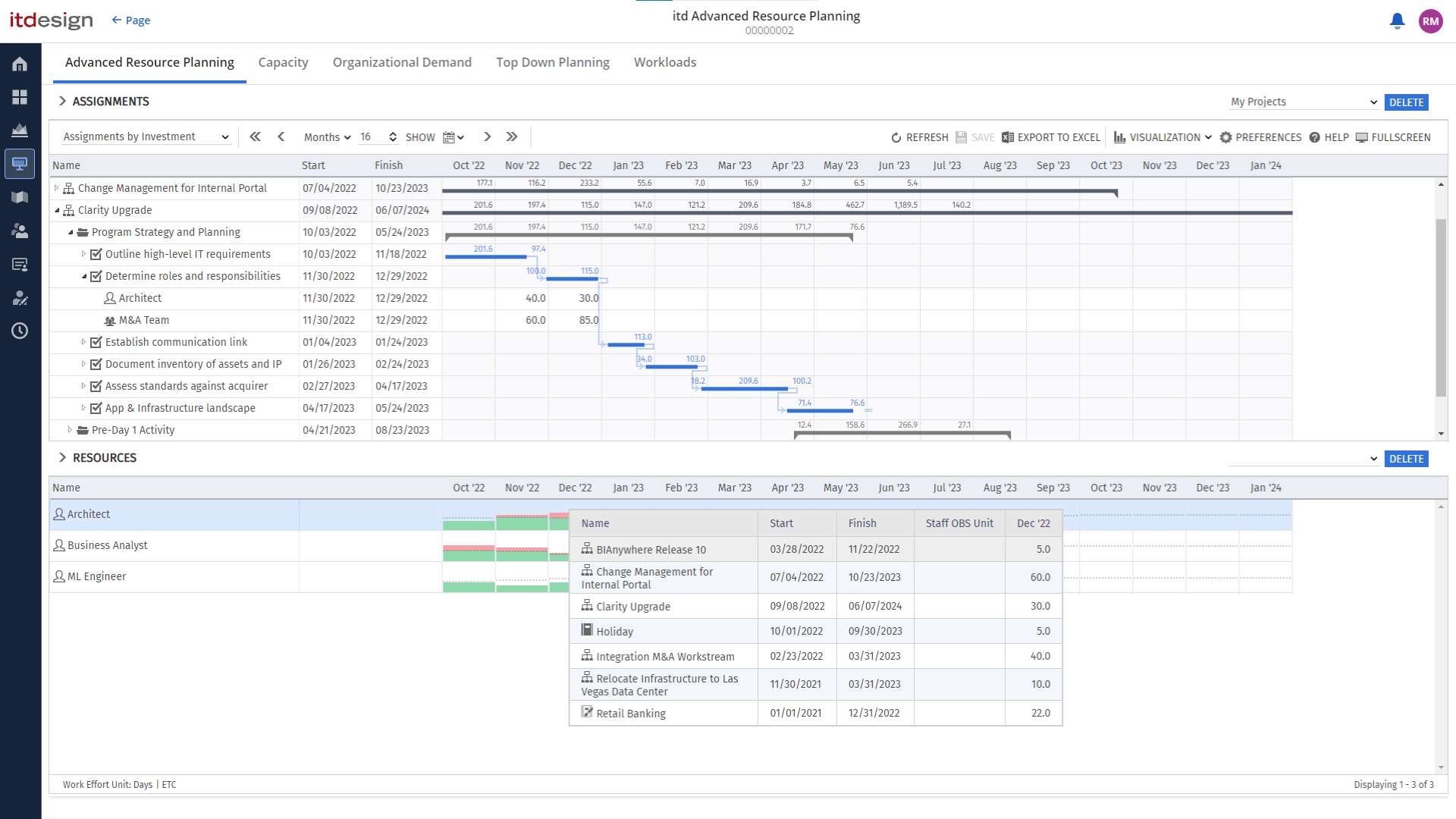- For technical reasons, itd Advanced Resource Planning 12.1.0 requires Clarity 16.1.1 or newer.
- Clarity version 16.1 or newer is required to use the roadmap mode in itd Advanced Resource Planning.
itd Advanced Resource Planning is the most popular tool for efficient resource planning in Clarity PPM – developed by itdesign. In order to adapt itd Advanced Resource Planning to your specific requirements, we are continuously developing new features and fixing bugs. We include your feedback in our new releases to achieve the best fit between your wishes and the tool.
Are you missing a function or would you like to develop an existing function of the itd Advanced Resource Planning add-on? We look forward to hearing from you.
Release 12.2.0
The new version 12.2.0 includes a revision of utilization terms, displaying actual investment dates in Allocations by Investment views, copying field values to neighboring rows, support for the new skills and other usability features as well as a number of feature toggles.
Revision of Utilization Terms
We have revised the utilization terms to make them easier to understand. The following changes have been implemented:
- Raw Availability/ Availability → Capacity
- Effective Availability → Free Capacity
- Planned Allocation → Allocation
As part of this update, the tooltips in the Utilization Panel have been adjusted to provide clearer explanations of the various terms, improving user comprehension.
Actual Investment Start and Finish in 'Allocations by Investment' Views
Allocations by Investment views now display the actual investment start and finish dates on the investment level.
Previously, the start and finish dates displayed here for investments were the earliest start and the latest finish of associated team entries, which caused some confusion.
Copy Column Values Up or Down
You can now copy editable field values up or down via drag-and-drop. This feature supports lookup fields and respects restrictions on column values.
Copying field values this way requires the start and target row to be of the same type, i.e., investment, resource/role/team, team entry, phase/task, milestone, or assignment.
For investments, the investment type must also be the same, e.g., project or idea. All custom investment types are considered to be the same type for this feature.
New Skills Now Used by Default
With Clarity version 16.2.3, new skills were introduced that can be configured in the Modern UX. These are independent of the skills configured in the Skills Hierarchy.
Since this release, itd Advanced Resource Planning also uses these new skills in all features related to skills. As the new skills, unlike the Skills Hierarchy, are not supported on team entries at the moment, we offer a feature toggle to switch back to the old skills if required (see below).
Clarity systems prior to version 16.2.3 still use the Skills Hierarchy.
Other Usability Features
1. Team Entry or Resource Highlighting in 'Allocations by Resource' Views
The Allocations by Resource view now offers the new Team Entry or Resource Highlighting option in the Utilization tab of your Preferences.
Users can choose between Team and Resource for displaying resource row utilization colors based on the editable value of the team entries under a resource or the actual value displayed for the resource and selected as the second resource field value. Either of these values can be the Allocation or Hard Allocation.
- The default Team setting maintains the current behavior, displaying colors based on the second, editable field of team entries displayed under a resource.
- The new Resource option uses header row values instead, as selected for the second resource field, such that the displayed colors actually correspond to the values displayed in the same row.
- Please note that the Resource option requires the second resource field to be either Allocation or Hard Allocation. No colors will be displayed for Capacity or Remaining.
You can find the actual selection of values in the Layout tab of your Preferences.
2. Hierarchy Team Filter in 'Allocations by Investment' Views
A new Resource – Only Hierarchy Team resource filter field is now available in Allocations by Investment views in Hierarchy mode.
This filter is a checkbox that allows users to view resources and roles allocated to investments within the hierarchy. It works similarly to the existing Resource – Investment Team filter but is scoped specifically to investments included in the Hierarchy for improved usability and flexibility.
When first opening an Allocations by Investment view in Hierarchy mode, this filter field is initially available as unchecked in the resource filter panel.
3. Skills in Utilization Panel and 'by Resource' Views
The Skills column is now available in most views, allowing users to quickly view resource skills:
- In Allocations by Investment and Assignments by Investment views, the Skills column is now available as read-only in the utilization panel’s resource list.
- The Skills column is now also available in the list for Assignments by Resource views. Here and in Allocations by Resource views, this column now supports reading and editing of resource/role/team skills on the top level.
- As before, in Allocations by Investment and Allocations by Resource views, the Skills column in the list supports reading and editing of requested skills on the team entry level. Please note: This only applies when not using the new skills. See the associated feature toggle below for details.
These enhancements aim to improve visibility and management of resource skills.
4. 'Department OBS' and 'Location' Columns in 'by Resource' Views
Resource/ team Department OBS and Location can now be displayed as columns in By Resource views.
Feature Toggles
1. Use Old Skills Hierarchy
We’ve introduced a new feature toggle called use_old_skills_hierarchy.
As the new skills, unlike the Skills Hierarchy, are not supported on team entries at the moment, we offer this feature toggle to switch back to the old skills if required. When activated, instead of the modern skills, the old Skills Hierarchy is used for skill functionalities.
2. Extended Rights for Utilization Popup in Investment Views
We’ve introduced a new feature toggle called capacity_popup_with_soft_book.
When activated, this toggle allows users with at least the Resource – Soft Book right to view all team entries for a resource in the capacity popup in Allocations/Assignments by Investment views.
The default behavior remains unchanged, but this new toggle offers greater flexibility in access control for team entry visibility in the capacity popup.
3. Disable Replacement Options
We’ve introduced a new feature toggle called disable_replacement_option.
With this toggle, you can disable one or both replacement options in Allocations by Investment views. In this case, a tooltip for the disabled replacement option will indicate that it has been deactivated by the administrator.
4. Don't Replace Role With 'Remaining Capacity'
We’ve introduced a new feature toggle called keep_role_with_remain_avail_op.
This feature toggle applies to the replacement of a role allocation with the Remaining Capacity option in Allocations by Investment views. When activated, the team entry for the role is no longer deleted in this case.
Solved Issues
- In some cases, the filter was not applied correctly, which led to performance problems. This has been resolved.
- When multiple portlets for itd Advanced Resource Planning were used, it was possible to have more than one unsaved view. This has been resolved.
- With the replacement option Remaining Capacity and the copy functionality, team entry fields and conversations were not being copied correctly. This has been resolved.
- It was not possible to configure a filter for the last_updated_date field for team entries. This has been resolved.
- There was a problem when the copy functionality for assignments has been used in combination with link to an existing team. This has been resolved.
- In the Allocations by Resource view’s Roadmap mode, allocations could not be adjusted in some cases. This has been resolved.
- In some cases, repeated clicks on buttons for switching periods caused high system load. Now, the buttons can only be clicked again once the current loading process is complete.
- When replacing a role team entry with Remaining Availability in Allocations by Investment mode, the start and end dates of the team entry were not copied correctly. This has been solved.
- When replacing a role team entry linked to an assignment with Remaining Availability in Allocations by Investment mode, the assignment was removed in some cases. This has been solved.
- In rare cases, data from the scenario was written to the plan of record data. This has been solved.
- Opening the properties of a resource, role, or team via the context menu now leads directly to the specific resource’s or role’s detail view instead of the list view.
Requirements
itd Advanced Resource Planning 12.2.0 requires Clarity PPM 16.1.1 or newer.
Get Your Upgrade Now!
Do you want to further simplify your resource planning? We would be happy to advise you on the options that the new version of itd Advanced Resource Planning makes available to you and upgrade you to the latest version.

Release 12.1.0
The new version 12.1.0 of itd Advanced Resource Planning offers exciting new features: With the beta version of the innovative hierarchy mode, improved functions for the roadmap scenario mode and additional usability features, operation is even more intuitive and efficient. Find out how these updates will take your planning processes to the next level.
1. Resource Planning Meets Hierarchies
You can now integrate itd Advanced Resource Planning in the Hierarchies module for hierarchies of the Investment type.
- As for the Roadmap Scenario Mode, to implement this integration, add an itd Advanced Resource Planning channel to a hierarchy blueprint, passing the hierarchy ID via the URL.
- In this mode, the view is automatically filtered to display only investments included in the hierarchy.
- You can display and sort by the new Hierarchy Level field, which displays an investment’s hierarchy level.
Note: BETA Feature
Note: This mode is currently in the BETA phase. We look forward to your feedback! Your suggestions and experiences will help us to further improve the functionalities and tailor them to your needs.
2. Roadmap Scenario Mode Improvements
In this popular feature, you can simulate and compare different planning scenarios, taking resources into account. Version 12.1.0 provides you with additional functionalities for this mode:
2.1 Separate Utilization Filter for “In Plan” Field
The In Plan field of roadmap items is no longer mapped to the Investment Status field and therefore no longer affects a utilization filter by that field.
Instead, we have added a separate utilization filter for the In Plan field, such that the utilization can be filtered directly by this field. To make this transparent, it is now also possible to display this field as a column in Roadmap Scenario Mode and filter by it.
When updating to the current version of itd Advanced Resource Planning, configurations with utilization filters by Investment Status will be migrated to filter by the corresponding In Plan value instead.
2.2 Collaborative Work on Roadmap Scenarios
Previously, roadmap scenarios were saved per roadmap and user in itd Advanced Resource Planning. As opposed to roadmaps in Clarity, it was therefore not possible for multiple users to work together on a roadmap scenario.
This will be changed for all scenarios created in the future, such that all users now share the same roadmap scenario in itd Advanced Resource Planning for the same roadmap.
2.3 Synchronization of Allocations with Roadmap Scenario
Changes made to allocations in roadmap scenario mode are now synchronized back to Clarity, such that they’re displayed under Capacity in the regular roadmap view.
This synchronization is unidirectional from itd Advanced Resource Planning to Clarity.
3. Improved Usability
3.1 Customization of the Availability Popup
- You can now configure the columns displayed in the Availability popup in your Preferences, under Utilization – Columns > Availability Popup Columns.
- As usual, ARP Admins can add available Team fields via the itd AE Attributes configuration.
- Additionally, you can now sort the list by a column by clicking on the associated column header.
3.3 Support for Virtual Attributes
Admins can now configure virtual attributes via the itd AE Attributes configuration.
Currently, the following restrictions still apply:
- Virtual attributes on custom investments are not yet supported.
- Virtual attributes on other virtual attributes are not yet supported.
Solved Issues
- Starting processes in the action menu: now also works from Clarity version 16.2.2
- Gantt bar and utilization filter: optimized performance for server requests
- Rights management: no more erroneous error messages for investments
- Assignment and allocation grid: reliable, immediate reload after changes in the settings
- Time slices in the roadmap scenario: correct transfer of the configuration
- Utilization view: changes to values without histogram now possible
Requirements
Release 12.0.0
The new release includes many new functionalities such as additional resource fields in the utilization view, custom utilization filters for assignments, and trend arrows for comparing left and right cell values. In addition, there are further usability features such as global filters for investment types, an optional color scheme with high contrast, and custom OSP fields that can be displayed or edited.
Show Resource Fields in Utilization View
In the investment views, additional resource fields can now be displayed as columns in the utilization view. By default, the columns Department, Department OBS, External Resource, Location and Manager are available. ARP admins have the option of activating additional columns via the itd AE attributes.
The columns to be displayed can be added in the views by investment under Settings > Utilization – Columns.
Optimized Functionalities
1. New Utilization Filter for Allocations
Previously, the workload was only visible in the settings tab. In the new version, a separate utilization filter can now be selected as an alternative to the resource filter. The buttons in the filter area can be used to switch between the normal resource filter and the utilization filter.
You can now use the buttons above the filter area to switch between the regular resource filter and the utilization filter. In the Allocation by investment mode, these settings are in the lower filter area next to the resources. In Allocation by Resource mode, the corresponding filter settings can be found in the upper filter area of the main view.
As the previous utilization filter for Staff OBS unit also influences the availability of resources and teams, this function is still available as a separate availability filter in the tab under Settings > Utilization. This allows you to filter utilization and availability independently of each other according to the Staff OBS unit field.
Existing configurations in saved views are migrated accordingly.
As a result of this change, ARP admins can now add additional fields for the utilization filters in addition to the filters available by default via the configuration of the itd AE attributes. The new option Include in Utilization filter is available for this purpose. Currently, fields of the type Search Option list and Boolean are available for the Investment and Team objects.
Unlike other column configurations, there is no separate option to show or hide these filters. If the Include in Utilization filter setting is activated, the corresponding filters are always visible.
2. Trend Arrows for Comparing Left and Right Cell Values
Trend arrows can now be used in the release to compare left and right cell values. For example, trend arrows can help to compare the actual times with the originally planned times.
Where both values are available and differ, a small arrow on the left edge of the cell indicates a negative or positive deviation of the left cell value from the right.
The trend arrows can be displayed and activated under Visualization > Trend Arrows. The threshold value above which the trend arrow is used can be adjusted under Layout > Settings.
Optimized Usability
1. Global Filters for Investment Types by View Mode
ARP admins now have the option to define specific investment types for each view mode. This is done via a specially created search option list. Admins can then define appropriate values for each investment type to be displayed and specify in the description in which view modes this investment type should be displayed.
View modes for which at least one investment type has been configured in this way then only display the defined investment types. All other investment types are automatically hidden in these views.
For view modes for which no specific investment type has been defined, all investment types remain visible.
This setting only applies to global standard views; individual investment mode and Roadmap mode are not affected.
2. Optional Color Scheme with High Contrast
To adapt the color scheme to your needs, a color scheme with high contrast can be set in the new version. Stronger contrast colors can be activated under Layout > Settings and help to better differentiate between actual values and plan values. This option is browser-specific and therefore affects all views.
3. Display and edit your own OBS fields
You can now display and edit your own OBS fields.
Solved Issues
- The vulnerability that allowed SQL injection has been closed.
- In some cases, the scroll bar jumped to the left when entering assignments. This has been fixed.
- In some cases, the expansion of investments did not work as expected. This has been fixed.
- In some cases, the dialog for collapsing was not closed correctly. This has been fixed.
Important Note: A Pentest revealed the possibility to execute an SQL injection via itd Advanced Resource Planning. We are now preventing this. Although an actual SQL injection required an active Clarity session, we strongly recommend upgrading to itd Advanced Resource Planning 12.0.0.
Requirements
- For technical reasons, itd Advanced Resource Planning version 12.0.0 requires Clarity version 16.0.3 or higher.
- Clarity version 16.1 or newer is required to use the roadmap mode in itd Advanced Resource Planning.
Release 11.1.0
The new release includes an extended utilization filter for investments in the allocation views, some improvements to the views introduced in version 11.0.0 and other usability improvements.
Allocation Modes: Utilization Filter by Investment Status
The status filter, which previously only took approved investments into account and was available in the allocation views in the menu under Visualization, has been replaced by a more intuitive and flexible utilization filter. This new utilization filter allows the selection of any status values as well as simultaneous filtering by several values. The new filter is available in the Utilization tab of the settings, under Employees – OSP Unit.
There are two ways to find the new utilization filter:
- In Allocation by investment mode: Settings > Utilization > Utilization filter: Employee – OSP unit.
- In Allocation by investment mode: in the bottom right-hand area of the resources via the Utilization settings > Utilization > Utilization filter: Employee – OSP unit button
If several values are selected, all investments with one of the selected values are displayed. If you do not select anything, the filter does not apply and all investments are displayed regardless of their status. Existing views that previously only took approved investments into account are migrated to the new utilization filter with investment status set to Approved.
Optimized views
1. Dynamic filters for the current user
In the current release, you can now set the current user using the button. Fields in which resources are entered, such as Investment Manager or Resource Manager, now enter the Current User variable instead of the name of the resource associated with the current user.
When a view is loaded, it is dynamically replaced by the logged-in user and the view shows their investments or resources.
2. Smart Reloading
When switching views, the system now checks whether a reload is necessary. If the previous and new views show the same data, they are not reloaded. In the views by investment, the check is carried out separately for the top and bottom views.
3. Investments remain expanded when reloading
Expanded investments now remain expanded even if the view is reloaded. If the view is changed and the new view contains investments that were expanded in the previous view, these will also remain expanded in the new view.
4. Splitter position is consistent
The splitter position in the views by investment is now retained when switching views. When switching to another view, the size of the view is not adjusted.
5. ARP admins can edit and delete views shared with them
In the Manage views > Shared dialog, users in the ARP Admin group can now edit the access settings of views shared with them and delete such views. This should make it easier for administrators to correct access settings and delete unnecessary views.
Optimized Usability
1. Modes by Investment: Reset to effective role
In the Allocation and Assignment by Investment modes, you now have the option “Reset to effective role” in the context menu for team entries for resources and teams.
This allows you to replace the resource or team with the effective role of the team entry again with two clicks. The resource is removed from the investment and the effective role is added again with the same assignment or allocation. If there is already a team entry for the role in the investment, a new team entry is created for a copy of the role.
2. Allocation by Investment: Replacement options for role
If you drag a resource or a team to a role in the Allocation by Investment mode, a dialog now opens with a choice between total and remaining availability.
With Total availability, the entire assignment of the role for the resource or team is entered as before, even if this results in an overbooking. The new Remaining availability option only assigns the resource or team within the scope of the remaining availability so that no overbooking can occur.
Note: The replacement options also open if no overbooking is caused by the assignment of the entire availability.
3. Modes for Allocation: 'Qualifications' column
In the Allocation by investment and Allocation by resource modes, the Qualifications column is now available for role allocations. Here you can see and change the skills requested for the role in the team application.
4. New resource filters
Two new filter fields for resources are available for all views. The Team filter works for teams in the same way as the Role filter for roles: The default setting All does not filter, Yes only shows teams and No only shows resources and roles. Use the Resource type filter to select one or more resource types to filter resources, roles and teams: work, effort, equipment/devices or material.
Solved Issues
- When sharing views, the selection for users and groups sometimes displayed duplicate entries and inactive users. This has been fixed.
- Empty investments were displayed in the views for assignments with certain filter settings. This has been fixed.
- The last selected view was not selected correctly when switching between view modes. In some cases, this led to many unsaved views being displayed. This has been fixed.
- In some cases, the columns of the utilization view did not shift correctly. This has been fixed.
- If changes were made to a view under Manage, the view was automatically selected. This has been fixed.
- The application was not loaded correctly after clearing the cache with flushCaches. This has been fixed.
- If the team entry of a role with a requirement name longer than 32 characters was replaced by another role whose name was also longer than 32 characters, the requirement name of the new team entry was shortened to 32 characters. This has been fixed.
- In the utilization view, the logic for loading was executed twice. This has been fixed by loading the resources directly with the stored filter settings.
- In some cases, client-side loading problems occurred, which slowed down the browser. This has been fixed.
- When initially loading, the first of the month was selected as the start date instead of the current date. This has been fixed.
- When entering allocations for an investment with an effort-controlled task, no associated allocation was created. This has been fixed.
- Changes to shared views by another user logged in at the same time no longer cause any problems.
- In some cases, processes were started even though the start condition was not met. This has been fixed.
- When exporting to Excel, no values were exported for some columns. This has been fixed.
Requirements
- For technical reasons, itd Advanced Resource Planning version 11.1.0 requires Clarity version 16.0.3 or higher.
- Clarity version 16.1 or newer is required to use the roadmap mode in itd Advanced Resource Planning.
Release 11.0.0
In this release, many further improvements have been made and new functionalities introduced. From this version you can, for example, save and share views in itd Advanced Resource Planning.
With itd Advanced Resource Planning 11.0.0, the improved functionality of views replaces the saving and sharing of filters and default settings. In addition, various smaller changes simplify the handling.
Working with Views
1. Save Views
Views configured in itd Advanced Resource Planning can now be saved completely. Not only the stored filters are saved, as before, but all view settings.
A view includes the complete configuration for one of the four view modes for allocations or assignments by investment or resource.
2. Share Views
You can share your saved views with other users.
3. Manage Views
You can manage and organize available views in the “Views” window. The window provides an overview of your views as well as views that other users have shared with you. Here you can also rename views, change the sharing settings, and delete views that you no longer need. Use the star to mark views as favorites, which then appear before all other views in the selection.
Members of the ARP Admin group can also recommend views. Recommended views appear in the view selection directly after your favorites. Users who open itd Advanced Resource Planning for the first time start with the first recommended view in the selection.
4. System Views
The system views for the four view modes are generally shared with all users and can be added to the favorites under “Manage views” in the “Shared” tab like all other views.
Members of the ARP Admin group can also recommend and rename the system views there. In addition, members of the ARP Admin group can save changes to system views using the “Save view” button in the toolbar.
5. Saved Filters from Previous Versions
Existing filters are automatically converted into views when itd Advanced Resource Planning 11.0.0 is started for the first time. These can be found in the “View” menu, in the list for the underlying view mode, under the name of the filter. The view is initially shared with the same users as the filter before.
For views by investment, saved assignment or allocation filters are combined with the application’s default filter for resources, and vice versa for resource filters.
Usability Improvements
Links to Clarity Are Now Always Opened in the Modern UX
All links for which there is a matching target in the Modern UX now lead there by default.
Allocation by Resource: Allocation and Commitment per Resource
In Allocation by Resource mode, you can now always select the allocation and commitment for both resource fields (left or right).
This allows you to compare the total values at resource level easily and transparently.
Feature Toggle: Display Configured Cell Values as a Hint
As a new feature that can be switched on, you can now display the values configured in the “Layout” tab of the settings for the left and right side of the cells (e.g. “Availability / Allocation”) in a message when users hover over the figures.
You can control this separately for the investment and resource views.
These settings are described in the section “Settings of the search option list itd AE Preferences” of the “Administration” chapter at the back of the manual, in each case under “Show grid hints in investment views/resource views”.
Button “Filter + Hide” Removed
When you click on “Filter”, the filter area is now automatically collapsed.
We have therefore removed the “Filter + collapse” button, which previously had this function.
Solved Issues
Incorrect remaining and actual expenditure with 'Calculate totals: Filtered'
In all view modes, the setting Calculate totals: Filtered filters were sometimes not correctly taken into account when calculating the totals for the remaining and actual effort. This issue is now solved.
Allocation by resource: Clicking on agile teams opened a blank page
In the Allocation by Resource view, clicking on an agile team sometimes displayed a blank page. This issue is now solved.
Portlet was no longer loaded on the second call in the Classic UI
There were problems in the Classic UI if the portlet was called twice in the same session. The application was then not loaded correctly. This issue is now solved.
Requirements
- For technical reasons, itd Advanced Resource Planning version 11.0.0 requires Clarity version 16.0.3 or higher.
- Clarity version 16.1 or newer is required to use the roadmap mode in itd Advanced Resource Planning.
Release 10.0.0
In this release, a couple of improvements have been made to the Roadmap scenario mode. Custom investments and Gantt bars for assignments are available in the assignment views. In addition, some small improvements have been made to increase usability, and the performance was improved by optimizing the database queries.
Improvements
Improvements of the Roadmap Scenario Mode
Filters and scenarios created in the Roadmap scenario mode are now only available in this mode. This makes it possible to work in all the different modes without them getting in each other’s way.
To improve the usability in the Roadmap scenario mode, investments in the Roadmap scenario mode are sorted by the order number of the Roadmap items. The Roadmap’s timeslice configuration is automatically applied to the Roadmap sceanrio mode. These improvements allow for faster orientation when switching from the Roadmap to the Roadmap scenario mode. Additionally, all changes in scenario mode are persistent and only the views for allocations are available for selection.
We also fixed issues with faulty highlighting of changes and editing investment fields after using the Roadmap scenario mode. See below for details.
Improvements in the Views for Assignments
As already in the views for allocations, custom investments are now also available in the views for assignments. In addition, with this release it is possible to show Gantt bars for assignments.
Usability Improvements
New Sorting Options
There are new sorting options for Tasks, Phases, Assignments and Team Entries. These can be found under Preferences → Layout → Sorting.
If Tasks and Phases are not sorted by Work Breakdown Structure (WBS) per default, actions to move or indent the Task and Phase are disabled. In addition, the possibility to sort by Investment type has been added for investments.
Gantt Bars Individually Configurable for Objects
Gantt bars can now be activated or deactivated individually for Investments, Tasks, Phases, Assignments and Team entries.
Configurable Display of Inactive Resources
Under Preferences, there is a new option that makes it possible to individually configure the display of inactive resources on Team Entries and Assignments.
Solved Issues
Faulty Highlighting of Changes in Roadmap Scenario Mode
In some cases, numbers and/or Gantt bars in the Roadmap Scenario Mode were colored blue with no difference between planned and actual data. This issue is now solved.
Couldn’t Edit Investment Fields after Using Roadmap Scenario Mode
After using the Roadmap scenario mode, changes to some fields of investments were no longer possible in Clarity. This issue is now solved.
Conversations Panel Couldn’t Be Closed
After a certain length of a role/resource name, the conversation panel could no longer be closed via the X in the upper right corner. Long names are now abbreviated after a certain length.
Apparent Overwriting of Other Filters When Saving a New Filter
In some cases, a display error occurred in the client when saving a new filter. It appeared that filters were being overwritten by mistake. This issue is now solved.
Query Limit Dialog No Longer Visible
The warning when the query limit is reached was no longer displayed correctly. This issue is now solved.
Requirements
For technical reasons, itd Advanced Resource Planning version 10.0.0 requires Clarity PPM 16.1.0 or newer.
Release 9.4.0
This release brings usability improvements with a new context menu item for investments and shareable filters. We also introduced a new feature toggle to make views read-only for certain work effort units.
Improvements
Shareable Filter
When saving a filter, you can now select users to share it with. Only the user who shared the filter can edit or delete it.
'Show Investment Team' Context Menu Item for Investments Also Available in Global Mode
We have added the Show Investment Team item in the context menu of an investment to the global multi-investment mode. Previously, this was only available in the single-investment mode. The menu item is available in both investment modes (Assignments by Investment and Allocations by Investment).
This feature is a convenient way to filter the resource list in the utilization panel, such that it only displays the selected investment’s team members.
Feature Toggle
Make Views Ready-Only for Certain Work Effort Units
We have added a feature toggle to make the views read-only for certain work effort units.
What happens?
- If the current selected work effort unit of the user is configured as read-only, all grid cells for all different model types and views are read-only. Also, changing the start/finish and therefore moving/resizing Gantt bars isn’t possible.
- The rename action for projects or tasks is also not available.
- All other actions are still available, specifically adding, replacing, or copying an assignment or team entry.
Our support team can assist you with enabling this feature.
Solved Issues
Clarity Team Processes Are Not Auto-Starting on Team Update or Create
In some cases, Clarity team processes are not started during update or create actions. This has been fixed.
'Allow Edit of Allocations when Investment Is Locked' Option Not Working as Expected
It was not possible to save allocations for locked projects although the option was selected. This has been fixed.
Save New Task with Open Editor
There was a problem with saving new tasks when the naming editor was still open. This has been fixed.
Requirements
Starting with version 9.1.1 of itd Advanced Resource Planning, Clarity 16.0.2 or newer is required for technical reasons. Please note that the integration of MUX conversations for team entries in the allocations modes, as described in section “6.8 Conversations” of the user manual, requires Clarity 16.0.3 or newer.
Release 9.3.0
With this version of itd Advanced Resource Planning, we introduce the Roadmap scenario mode in Allocation views. Additional preference options for hiding Allocation and Assignment data of resources to which no rights exist and for hiding the primary roles of resources are now also available.
In addition, the performance and usability of the views have been optimized, investments are now directly customizable in scenario mode (not only via team entries), and some bugs have been fixed.
Roadmap Scenario Mode in Allocation Views
itd Advanced Resource Planning now provides specific functionality when using it as a channel in the Roadmap of the Modern UX.
In order to activate the Roadmap-specific functionality a new channel needs to be added for the Roadmap blueprint and linked to itd Advanced Resource Planning. Furthermore, the Roadmap internal ID needs to be provided via the ‘roadmapId’ URL parameter. See section 8.7 of the User and Administrator Manual for details about this.
If the channel is configured correctly, opening the itd Advanced Resource Planning tab will create a new capacity scenario for the currently selected Roadmap scenario if none already exists for that Roadmap scenario and the current user. All investments linked to a roadmap item in the selected Roadmap scenario will be added to that capacity scenario. The Start date of each investment is shifted in the capacity scenario to match the start date of its linked Roadmap item. The Finish date is also shifted according to the original durations, both of which are not synchronized with the Roadmap. Associated team entries are shifted accordingly. Additionally, we map the Roadmap item In Plan value to the Investment status (In Plan = approved, Not In Plan = unapproved).
This gives you the possibility to see the capacity impact for the given Roadmap. You can simulate changes to the capacity scenario and their effects by changing Start and Finish dates or the Investment status. Only changes to the Start dates and the Investment status will be synchronized back to the linked Roadmap item.
Further Improvements
Investments Can Be Moved in Scenario Mode
It is now possible to move and resize investments in scenario mode of the Allocations by Investment and Allocations by Resource views. Every team entry of the investment will be resized or moved according to the investments.
More Resource Standard Fields Are Configurable
We extended the sources to configure the Input Type Code, Open for Time Entry and Track Mode resource attributes as additional custom columns or filters.
Loading Performance Improvement When Resource View Rights Are Enforced
When one of the toggles ‘resource_view_right_ass_by_res‘, ‘resource_view_right_all_by_res’ or ‘resource_view_right_all_by_inv’ was active, the loading performance decreased for data sets with lots of resources. The queries were improved so that large data sets can be loaded in combination with these toggles without having a decreased loading performance.
Support German (Switzerland) and Italian (Switzerland) Locales
We reviewed and improved our locale support (date and number formatting) in itd Advanced Resource Planning. We also added support for the German (Switzerland) and Italian (Switzerland) locales.
Display of Investments in a Flyout Panel in Resource View for the Assignments by Investment View
The resource utilization histogram in the Allocations by Investment view already supported an overview of associated investments when clicking on a histogram segment. We extended this feature to cover the Assignments by Investment view as well.
Open Assignment in a Modal Dialog
The user can open the Clarity assignment properties page from Advanced Resource Planning, by using the Open properties menu item. We switched to opening a modal dialog for this, like for the project phase, task, milestone and team entry properties, to keep the user from having to leave the itd Advanced Resource Planning view.
Feature Toggle & Customizations
Hiding Assignment or Allocation Data in the Resource Panel of the by Investment Views
We added a feature toggle for hiding the assignment or allocation data of resources for which no Resource – View right exists in the resource panel of the ‘by Investment’ views. With the Resource – Soft Book right, an empty row with only the name and primary role of a resource will be displayed in this case.
Hiding the Primary Role of Resources in All Views
You can now also hide the primary role of resources in all views via a feature toggle.
Customizing the Team Entry Creation for Role Assignments
We added a feature toggle that changes the default behavior for creating new team entries for new role assignments. When this new toggle is active, a new team entry is automatically created for each new role assignment, even if a team entry of the selected role already exists for the associated project task or investment. The dialog for choosing the team entry will no longer be displayed with this setting. This streamlines assignment creation for many customers.
Hint: The administrator section of the manual includes the new feature toggles. Our support team can assist you with enabling these features.
Solved Issues
Fixed Endless Loading of Lower Resource Panel
In some very specific cases, the lower resource panel of the Assignments by Investment and Allocations by Investment views loaded endlessly.
Requirements
Starting with version 9.1.1 of itd Advanced Resource Planning, Clarity PPM 16.0.2 or newer is required for technical reasons.
Get Your Upgrade Now!
Do you want to further simplify your resource planning? We would be happy to advise you on the options that the new version of itd Advanced Resource Planning makes available to you and upgrade you to the latest version.